Configuring input and output elements
Configuring Workflow Input elements
Workflow Input elements are the main element type for bringing data into a workflow. At least one such element must be present in a workflow. By default, when a workflow is launched, the workflow wizard will prompt for data to be selected from the Navigation Area, or for data files to be imported on-the-fly using any compatible importer.
Workflow Input elements support the input of CLC format data, as well as raw trace files. When launching the workflow, data outside CLC locations is selected by choosing the "Select files for import" option. Doing this is referred to as on-the-fly import.
Like other workflow elements, Input elements can be configured to restrict the options available for configuration when launching the workflow. See Basic configuration of workflow elements for more on locking and unlocking element options.
Configuring import options
Selection of input data from the Navigation Area (already imported data) or import of raw data using on-the-fly import can be enabled or disabled in Input elements. (figure 13.38).
When on-the-fly import is enabled, you can choose whether to limit the importers available when the workflow is launched, and you can configure settings for importers that are selected. On-the-fly import options are:
- Allow any compatible importer All compatible importers will be available when launching the workflow and all the options for each importer will be configurable.
- Allow selected importers When selected, one or more importers can be specified as the ones to be available when launching the workflow. Options for each selected importer can be configured by clicking on the Configure Parameters button.
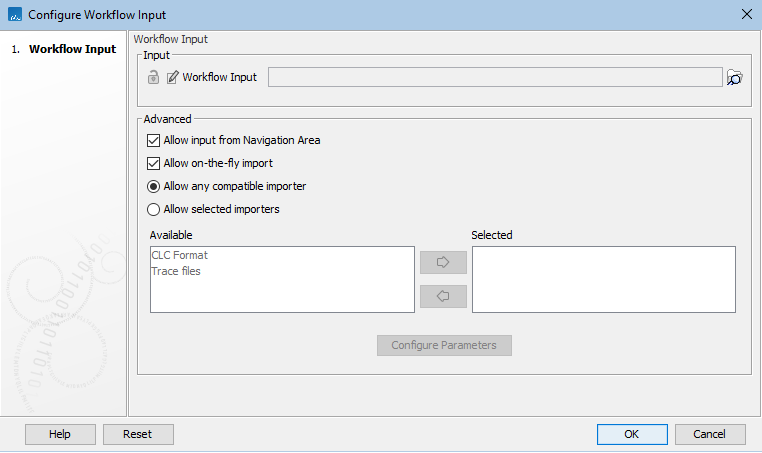
Figure 13.38: Workflow Input elements can be configured to limit where data can be selected from and what importers can be used for on-the-fly import.
Where reference data is needed as input to a tool, it can be configured directly in the relevant input channel, or an Input element can be connected to that input channel. Reference data can be preconfigured in a workflow element, so that when launching the workflow, that data is used by default.
The "Workflow role" field visible when configuring Workflow Input elements connected to parameter input channels is relevant when working with the CLC Genomics Workbench. Further information about this can be found at http://resources.qiagenbioinformatics.com/manuals/clcgenomicsworkbench/current/index.php?manual=QIAGEN_Sets.html and http://resources.qiagenbioinformatics.com/manuals/clcgenomicsworkbench/current/index.php?manual=Custom_Sets.html
Configuring Workflow Output and Export elements
|
Results generated by a workflow are only saved if the relevant output channel of a workflow element is connected to a Workflow Output element or an Export element. Data sent to output channels without an Output or Export element attached are not saved.
Terminal workflow elements with output channels must have at least one Workflow Output element or Export element connected. |
Configuring custom names for workflow results
The names to assign to outputs and exported files from workflows can be configured to include specific text as well as information taken from a workflow run, for example, the names of inputs to the analysis, dates and times the results were generated, etc.
To configure the naming pattern for a Output or Export workflow element, double-click on it, or right-click on it and then select the option Configure... from the menu. The naming pattern in Output elements is defined in the Custom output name field (figure 13.39). In Export elements, it is defined in the Custom file name field.
Hover the mouse cursor over the configuration field to reveal a tooltip containing a list of available placeholders (figure 13.40). Placeholders are terms within curly brackets used to indicate that particular information from a workflow run should be included in the output name or exported file name. Terms in placeholders are not case specific.
Note: Placeholders used by export tools run directly (not via a workflow) are described in Specifying export file names using export tools. Other settings relating to export, relevant both for exports run directly or in a workflow context, are described in Export tool parameters.
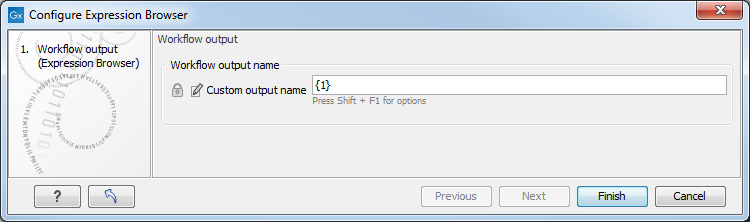
Figure 13.39: Defining the name to assign to an output from a workflow. The default naming pattern for Output elements uses the placeholder {1}, which is a synonym for the placeholder {name}.
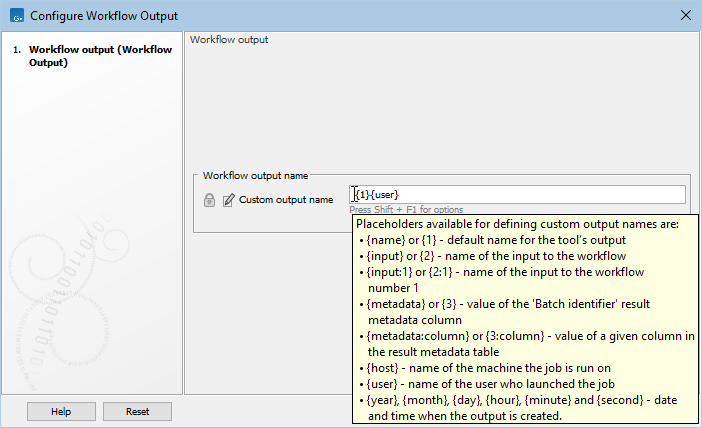
Figure 13.40: Hover the mouse cursor over the field where a custom name can be configured to reveal a tooltip with a list of available placeholders.
Placeholders available for Output and Export workflow elements are:
- {name} or {1} The default name for that output from that tool, i.e. the name that would be used if the tool was run outside a workflow context.
- {input} or {2} The name of the primary workflow input(s) for the path of the workflow being traversed.
"Primary workflow input" generally refers to the data being analyzed, i.e. inputs expecting sample data, as opposed to inputs expecting reference data.
For a workflow with multiple primary inputs to an arm of the workflow, {input}, or its equivalent {2}, would result in the name of each of these primary inputs being included in the names of the outputs from that workflow arm (figure 13.41).
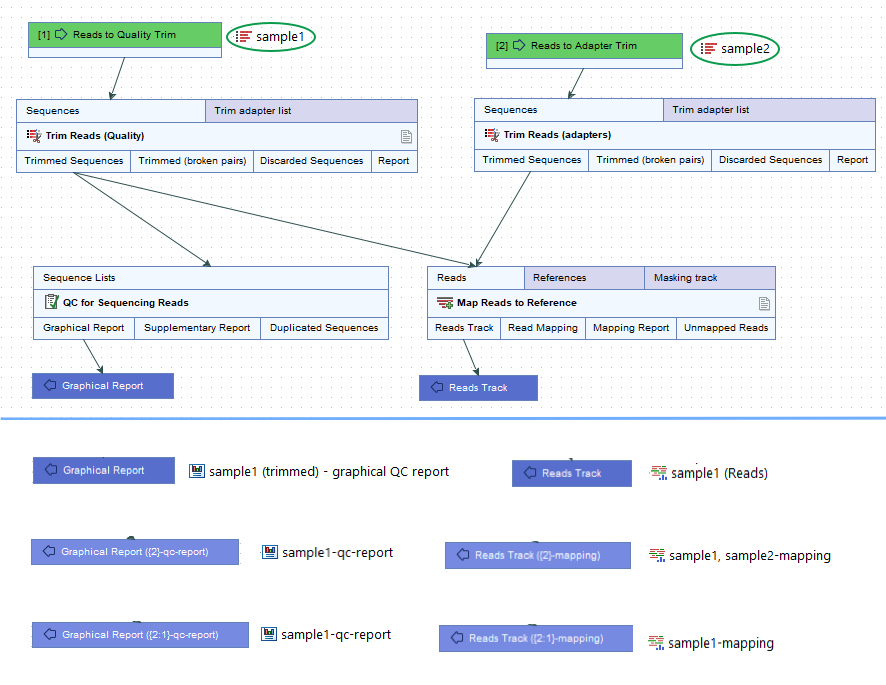
Figure 13.41: Top: A contrived workflow with two primary inputs (green boxes). The QC for Sequencing Reads step receives data only from the first input, "Reads to Quality Trim". The Map Reads to Reference step receives data originating from both primary inputs. Bottom: The effect of different naming patterns on result names when a sequence list called "sample1" was supplied for the first input and a sequence list called "sample2" was supplied for second input. The first row shows the Output elements and results using the default naming pattern, {1}. The middle row shows the Output elements and results when the naming pattern included the placeholder {2}, and the last row shows them when the naming pattern included the placeholder {2:1}. - {input:N} or {2:N} The name of the Nth input to the workflow. E.g. {2:1} specifies the first input to the workflow, while {2:2} specifies the second input (figure 13.41).
Unlike the general form described above, i.e.{input} or {2}, reference data inputs can be included in names using this placeholder form (figure 13.42).
For a workflow with only one primary input, {input} or {2} is equivalent to the more specific form {input:1} or {2:1}.
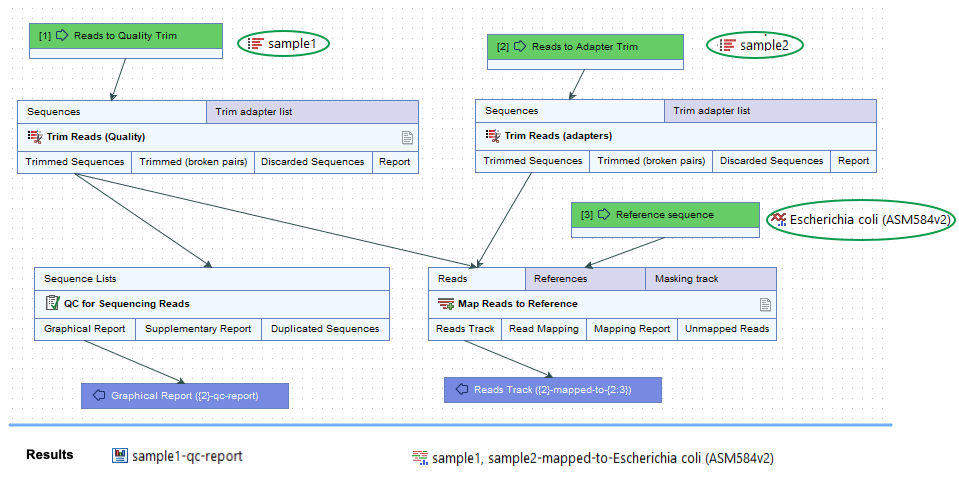
Figure 13.42: Top: A contrived workflow with two primary inputs and a reference data input (green boxes). Bottom: The names of the results generated in a given workflow run. The naming pattern for the Reads Track output includes {2}, which adds the names of all primary inputs to that analysis step, (sample1, sample2), and {2:3}, which adds the name of the third input, whatever the role that input has. In this case, it is a reference data input and an element called Escherichia coli (ASM584v2) was supplied .For workflows containing control flow elements, the specific placeholder form,
{2:N}, is recommended.See Ordering inputs for information about workflow input ordering, and Batching part of a workflow for information about control flow elements.
- {metadata} or {3} The batch unit identifier for workflows executed in batch mode. Depending on how the workflow was configured at launch, this value may be obtained from metadata. For workflows not executed in batch mode or without Iterate elements, the value will be identical to that substituted using {input} or {2}.
Note: For workflows containing control flow elements, the more specific form of placeholder, i.e. the
metadata:columnnameor{3:columnname}form, described below, is recommended. - {metadata:columnname} or {3:columnname} The value for the batch unit in the column named "columnname" of the metadata selected when launching the workflow. Pertinent for workflows executed in batch mode or workflows that contain Iterate elements. If a column of this name is not found, or a metadata table was not provided when launching the workflow, then the value will be identical to that substituted using {input} or {2}.
- {user} The username of the person who launched the job
- {host} The name of the machine the job is run on
- {year}, {month}, {day}, {hour}, {minute}, and {second} Timestamp information based on the time an output is created. Using these placeholders, items generated by a workflow at different times can have different file names.
In addition to the placeholders above, the placeholder {extension} is available for exported file names. This is replaced by the default file extension for the exported file's format, e.g. .pdf, .txt.
Saving results to subfolders
Workflow outputs and exported files can be saved into subfolders by adding a forward slash / at the start of the custom name definition.
For example, with an Output element configured with /variants/{name}, the resulting output would be saved to a subfolder called variants, placed within the folder selected for outputs when the workflow is launched. If a specified subfolder does not already exist, it is created when the outputs are saved.
When defining subfolders for outputs or exported files, terms between all forward slash characters are interpreted as subfolders. For example, a name like /variants/level2/level3/myoutput would put the data item called myoutput into a folder called level3 within a folder called level2, which itself is inside a folder called variants. The variants folder would be placed under the location selected for storing the workflow outputs.
Temporary, intermediate workflow results
During a workflow run, temporary, intermediate results may be generated, including for output channels that aren't connected to an Output or Export element.
Such intermediate results are normally deleted automatically after the workflow run completes. If a problem arises such that the workflow does not complete normally, intermediate results may not be deleted and will be in a folder named after the workflow with the word "intermediate" in its name.
