Download a license using a license order ID
Using a license order ID, you can download a license file via the Workbench or using an online form. When you have chosen this option and clicked Next button, you will see the dialog shown in 23.6. Enter your license order ID into the text field under the title License Order-ID. (The ID can be pasted into the box after copying it and then using menus or key combinations like Ctrl+V on some system or ![]() + V on Mac).
+ V on Mac).
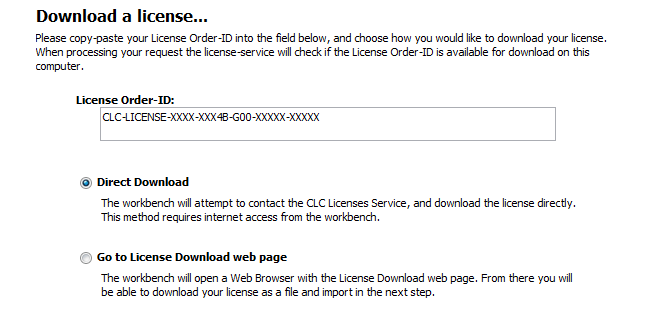
Figure 23.6: Enter a license order ID for the software.
In this dialog, there are two options:
- Direct Download. Download the license directly. This method requires that the Workbench has access to the external network.
- Go to CLC License Download web page. The online license download form will be opened in a web browser. This option is suitable for when downloading a license for use on another machine that does not have access to the external network, and thus cannot access the QIAGEN Aarhus servers.
After selecting your method of choice, click on the button labeled Next.
Direct download
After choosing the Direct Download option and clicking on the button labeled Next, a dialog similar to that shown in figure 23.7 will appear if the license is successfully downloaded and installed.
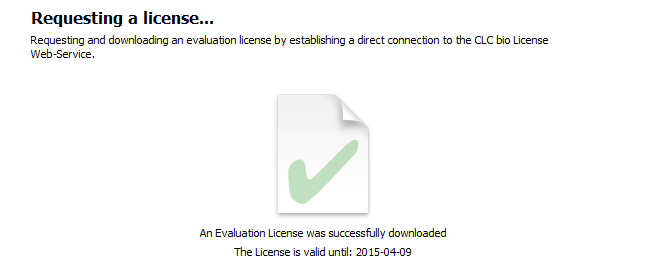
Figure 23.7: A license has been successfully downloaded and installed for use.
When the license has been downloaded and installed, the Next button will be enabled.
If there is a problem, a dialog will appear indicating this.
Go to license download web page
After choosing the Go to CLC License Download web page option and clicking on the button labeled Next, the license download form will be opened in a web browser, as shown in figure 23.8.

Figure 23.8: The license download form opened in a web browser.
Click on the Download License button and then save the license file.
Back in the Workbench window, you will now see the dialog shown in 23.9.
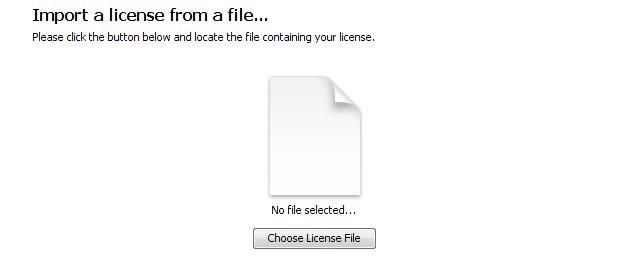
Figure 23.9: Importing the license file downloaded from the web page.
Click on the Choose License File button, find the saved license file and select it. Then click on the Next button.
