Track lists as workflow outputs
Track lists can be made and saved in workflows by doing the following (see figure 11.35:
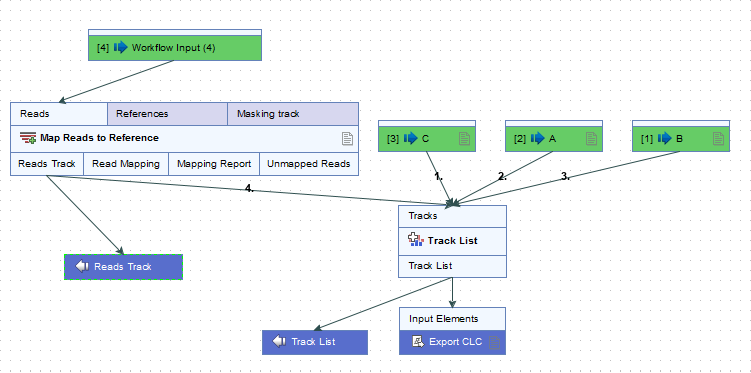
Figure 11.35: This workflow will save and export a track list containing pre-existing data stored in a CLC data area, as well as data generated by the workflow. For workflows containing the Track List element to work, it is mandatory that the data generated by the workflow and included in the Track list is also saved as an independent track.
- Add a Track List element to the workflow.
- Connect an Output or Export element to the Track List element.
- If you wish to include tracks that are available from within the workflow, add Input elements for each of these (here A, B and C) and connect them to the Tracks input channel.
Any tracks based on a compatible genome can be added to a given track list.
- To include tracks generated within the workflow, connect the Output channels of elements producing these tracks to the Tracks input channel of the Track List element (in this example, the Reads Track generated by the Map Reads to Reference element).
- Remember to save all tracks generated by the workflow and used in the Track List: connect an Output element to each output channel connected to the Tracks input channel. This is needed because to view a track list, all the tracks referred to by it must be saved to a CLC data area. When this is not the case, a warning message "Track List: all tracks must also be workflow outputs" is displayed, and the Run and Create Installer buttons are disabled
- Optionally, configure the order the tracks should be taken into the Track List element. This order is the order the tracks will be shown in the track list that is generated (see Connecting workflow elements). Note that if a track list contains a variant track, then when the track list is opened, the variant table opens in a split view with the track list. If a track list contains several variant tracks, then the one highest in the list is the one that will have its table opened in the split view.
