Export formats
Finding and selecting a format to export to When the Export tool is launched, a list of the available data formats is presented (figure 7.2).
You can quickly find a particular format by typing a relevant search term into the text box at the top of the Export window, as shown in figure 7.3. Any formats with that search term in their name or description will be listed in the window. The search term is remembered when the Export tool is next launched. Delete the text from the search box if you wish to have all export formats listed.
Support for choosing an appropriate export format is provided in 2 ways:
- If data elements are selected in the Navigation Area before launching the Export tool, then a "Yes" or a "No" in the Supported formats column specifies whether or not the selected data elements can be exported to that format.
If you have selected multiple data elements of different types, then formats that some, but not all, selected data elements can be exported to are indicated by the text "For some elements".
By default, supported formats appear at the top of the list. - If no data elements are selected in the Navigation Area when the Export tool is launched, then the list of export formats is provided, but each row will have a "Yes" in the Supported format column.
After an export format has been selected, only the data elements that can be exported to that format will be listed for selection in the next step of the export process.
Only zip format is supported when a folder, rather than data elements, is selected for export. In this case, all the elements in the folder are exported in CLC format, and a zip file containing these is created. See Export of folders and multiple elements in CLC format.
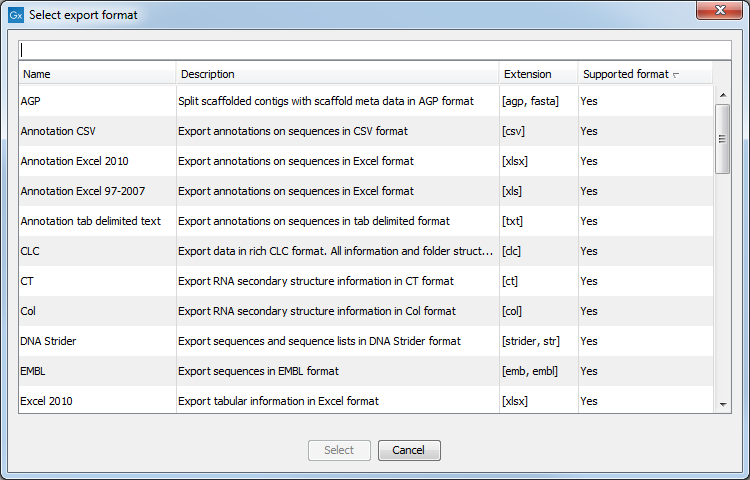
Figure 7.2: The Select export format dialog. Here, some sequence lists had been selected in the Navigation Area before the Export tool was launched. The formats that the selected data elements can be exported to contain a "Yes" in the Selected format column. Other export formats are listed below the supported ones, with "No" in the Supported format column.
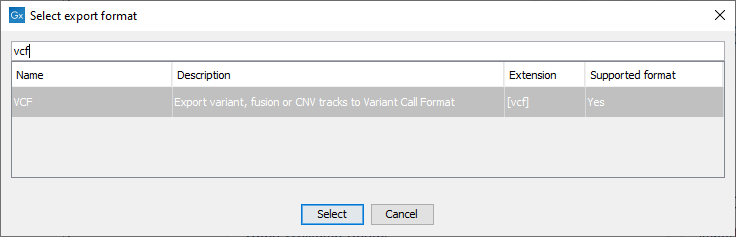
Figure 7.3: The text field has been used to search for the term "VCF" in the export format name or description field in the Select export dialog.
When the desired export format has been selected, click on the button labeled Select.
A dialog then appears, with a name reflecting the format you have chosen. For example if the VCF format was selected, the window is labeled "Export VCF".
If you are logged into a CLC Server, you will be asked whether to run the export job using the Workbench or the Server. After this, you are provided with the opportunity to select or de-select data to be exported.
Selecting data for export In figure 7.4 we show the selection of a variant track for export to VCF format.
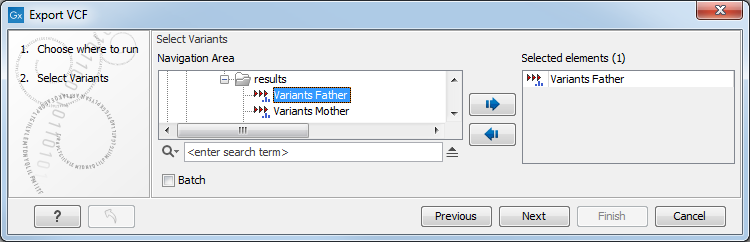
Figure 7.4: The Select export dialog. Select the data element(s) to export.
Further information is available about exporting the following types of information:
- Tables: Export of tables
- Reports to JSON format: JSON export
- Graphics to a range of formats: Graphics export
- Data element history: Export history
