Configuring input and output elements
Configuring Workflow Input elements
Workflow Input elements are the main element type for bringing data into a workflow. At least one such element must be present in a workflow. By default, when a workflow is launched, the workflow wizard will prompt for data to be selected from the Navigation Area, or for data files to be imported on-the-fly using any compatible importer
Workflow Input elements support the input of CLC format data, as well as raw trace files data. When launching the workflow, data outside CLC locations is selected by choosing the "Select files for import" option. Doing this is referred to as on-the-fly import.
If desired, Workflow Input elements can be configured to restrict the data selection options available when launching the workflow. To do this, double-click on the element, or right-click on the element name and select the Configure... option. This opens a dialog like that in figure 11.26.
Common configurations for workflow Input elements include:
- Configuring import options for primary inputs Enable or disable selection of input data from the Navigation Area (already imported data) or import of raw data using on-the-fly import.
When on-the-fly import is enabled, you can choose whether to restrict the available importers and import settings:
- Allow any compatible importer When selected, all compatible importers are displayed as options when launching the workflow. All parameters of these importers will be unlocked, and thus will be available to configure when launching the workflow.
- Allow selected importers When selected, one or more importers can be specified. Click on the Configure Parameters button to open the "Configure parameters" dialog, where the available import options can be configured for each selected importer. Select the importer to configure from the drop-down list at the top of this dialog. Each option can be locked if desired.
- Configuring a parameter input with a reference data element When a Workflow Input element is connected to an input channel expecting reference data, a particular data element can be specified. If that parameter is locked, there will be no opportunity to choose a different element when launching the workflow. If the parameter is left unlocked, the specified element will be used by default, but a different element can be selected when launching.
Such inputs can also be defined directly in the input channel, rather than connecting an Input element to that channel.
The "Workflow role" field visible when configuring Workflow Input elements connected to parameter input channels is relevant when working with the CLC Genomics Workbench. Further information about this can be found at http://resources.qiagenbioinformatics.com/manuals/clcgenomicsworkbench/current/index.php?manual=QIAGEN_Sets.html and http://resources.qiagenbioinformatics.com/manuals/clcgenomicsworkbench/current/index.php?manual=Custom_Sets.html
Configuring Workflow Output and Export elements
|
Results generated by a workflow are only saved if the relevant output channel of a workflow element is connected to a Workflow Output element or an Export element. Data sent to output channels without an Output or Export element attached are not saved.
Terminal workflow elements with output channels must have at least one Workflow Output element or Export element connected. |
The naming pattern for workflow outputs and exports can be specified by configuring Workflow Output elements and Export elements respectively. To do this, double click on a Workflow Output or Export element, or right-click and select the option Configure.... Naming patterns can be configured in the Custom output name field in the configuration dialog.
The rest of this section is about configuring the Custom output name field, with a focus on the use of placeholders. This information applies to both Workflow Output elements and Export elements. Other configuration settings for Export elements are the same as for export tools, described in Export tool parameters. Placeholders available for export tools, run directly (not via a workflow) are different and are described in export tools section of the manual.
Configuring custom output names
By default, a placeholders is used to specify the name of an output or exported file, as seen in figure 11.27. Placeholders specify a type of information to include in the output name, and are a convenient way to apply a consistent naming pattern. They are replaced by the relevant information when the output is created.
The placeholders available are listed below. Hover the mouse cursor over the Custom output name field in the configuration dialog to see a tooltip containing this list. Text-based forms of the placeholders are not case specific.
- {name} or {1} - default name for the tool's output
- {input} or {2} - the name of the first workflow input (and not the input to a particular tool within a workflow).
For workflows containing control flow elements, the more specific form of placeholder, described in the point below, is highly recommended.
- {input:N} or {2:N} - the name of the Nth input to the workflow. E.g. {2:1} specifies the first input to the workflow, while {2:2} specifies the second input.
Multiple input names can be specified. For example {2:1}-{2:2} would provide a concatenation of the names of the first first inputs.
See Ordering inputs for information about workflow input order, and Batching part of a workflow for information about control flow elements.
- {metadata} or {3} - the batch unit identifier for workflows executed in batch mode. Depending on how the workflow was configured at launch, this value may be be obtained from metadata. For workflows not executed in batch mode or without Iterate elements, the value will be identical to that substituted using {input} or {2}.
For workflows containing control flow elements, the more specific form of placeholder, described in the point below, is highly recommended.
- {metadata:columnname} or {3:columnname} - the value for the batch unit in the column named "columnname" of the metadata selected when launching the workflow. Pertinent for workflows executed in batch mode or workflows that contain Iterate elements. If a column of this name is not found, or a metadata table was not provided when launching the workflow, then the value will be identical to that substituted using {input} or {2}.
- {user} - name of the user who launched the job
- {host} - name of the machine the job is run on
- {year}, {month}, {day}, {hour}, {minute}, and {second} - timestamp information based on the time an output is created. Using these placeholders, items generated by a workflow at different times can have different filenames.
You can choose any combination of the placeholders and text, including punctuation, when configuring output or export names. For example, {input}({day}-{month}-{year}), or {2} variant track as shown in figure 11.28. In the latter case, if the first workflow input was named Sample 1, the name of the output generated would be "Sample 1 variant track".
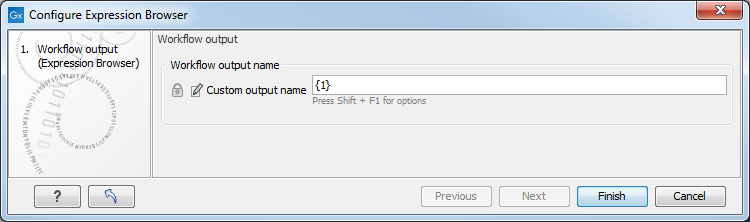
Figure 11.27: The names that outputs are given can configured. The default naming uses the placeholder {1}, which is a synonym for the placeholder {name}.
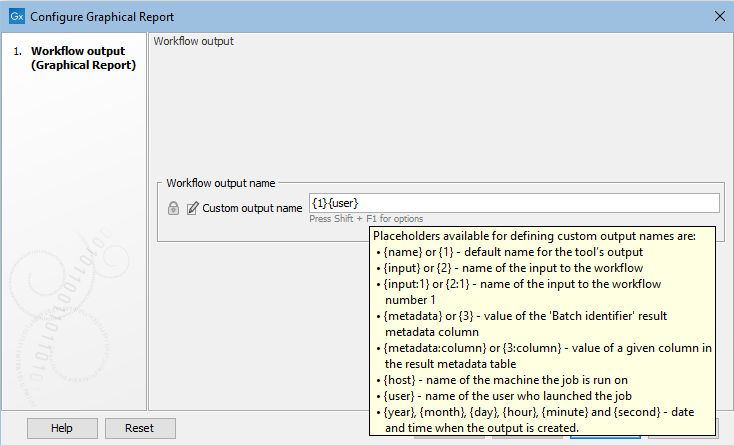
Figure 11.28: Providing a custom name for the result.
It is also possible to save workflow outputs and exports into subfolders by using a forward slash character / at the start of the output name definition. For example the custom output name /variants/{name} refers to a folder "variants" that would lie under the location selected for storing the workflow outputs. When defining subfolders for outputs or exports, all later forward slash characters in the configuration, except the last one, will be interpreted as further levels of subfolders. For example, a name like /variants/level2/level3/myoutput would put the data item called myoutput into a folder called level3 within a folder called level2, which itself is inside a folder called variants. The variants folder would be placed under the location selected for storing the workflow outputs. If the folders specified in the configuration do not already exist, they are created.
Note: In some circumstances, outputs from workflow element output channels without a Workflow Output element or an Export element connected may be generated during a workflow run. Such intermediate results are normally deleted automatically after the workflow run completes. If a problem arises such that the workflow does not complete normally, intermediate results may not be deleted and will be in a folder named after the workflow with the word "intermediate" in its name.
