Graphical view of sequence lists
In the graphical view of sequence lists, you can see sequences at the residue level, or zoomed right out to get an overview of the full sequence. Options in the Side Panel on the right allow detailed customization, including aspects like viewing trace data and quality scores, where available (figure 12.1).
Much of the functionality available when working with sequence lists is also available when working with individual sequence elements. Shared functionality is described in Viewing and editing sequences. This section describes options relevant only to sequence lists.
Menus available when you right-click give access to much functionality for manipulating sequence lists.
Right-click on a blank area to access the following options (figure 12.2):
- Extract Sequences Extracts all sequences from the sequence list. If your aim is to extract a subset of the sequences, this can be done from the Table (
 ) view (see Table view of sequence lists) or using Split Sequence List (
) view (see Table view of sequence lists) or using Split Sequence List ( ) (see Split Sequence List).
) (see Split Sequence List).
- Add Sequences Add sequences from sequence elements or sequence lists to this sequence list.
- Delete All Annotations from All Sequences Deleting all annotations on all sequences can be done with this option for sequence lists with 1000 or fewer sequences. In other cases, or for more control over the annotations to delete, use the Annotation Table (
 ) view, described further below.
) view, described further below.
Right-click on a sequence or sequence name to access options (figure 12.3) to:
- Rename, select, open, or delete that sequence.
- Sort the sequence list alphabetically by sequence name, by length or by marked status. These options are only available for sequence lists with 1000 or fewer sequences.
- Delete sequences that have been marked This option is enabled when at least one sequence has been marked. Marking sequences is described below.
Tips for working with larger sequence lists are given later in this section.
Marking sequences:
Sequences in a list can be marked. Once marked, those sequences can be deleted, or the sequence list can be sorted based on whether sequences are marked or not. It is easy to adjust markings on many sequences using the options in the right-click menu on selection boxes (figure 12.4).
To mark sequences:
- Check the Show selection boxes option in the "Sequence List Settings" section of the side panel settings on the right hand side.
This makes checkboxes visible to the right of each sequence name.
- Click in the checkbox beside a sequence name to mark the sequence.
Clicking in the box for a marked sequence will remove the mark.
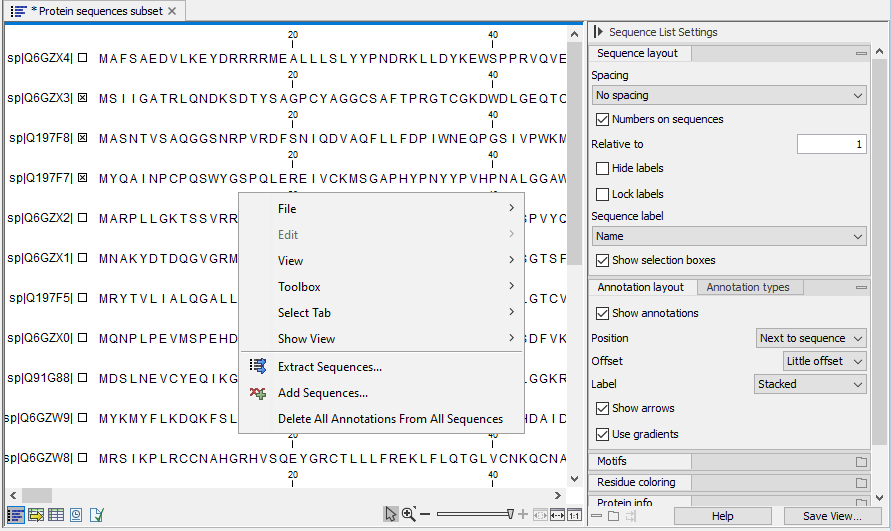
Figure 12.2: Options to extract the sequences in the list, add sequences to the list, and to delete all annotations on all sequences are available when you right-click on a blank area of the graphical view of a sequence list.
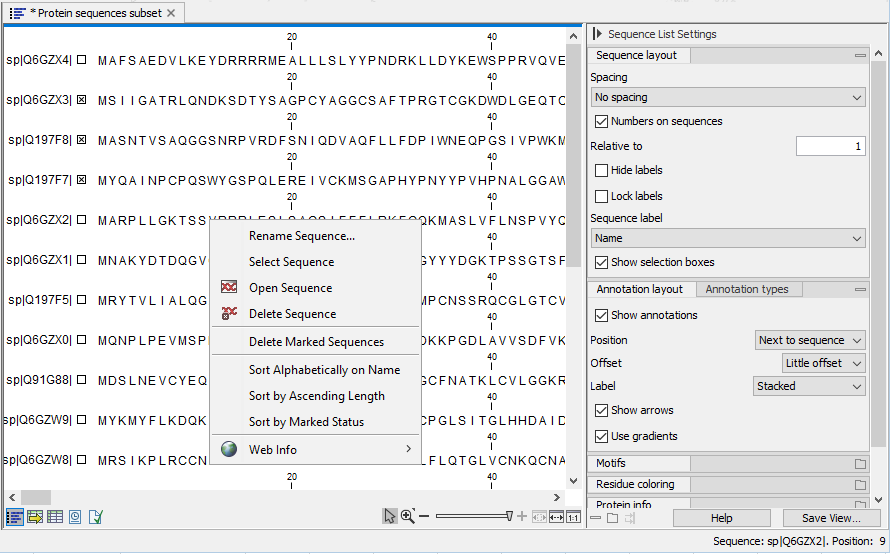
Figure 12.3: Options to rename, select, open, or delete a sequence are available when you right-click on the name or residues for a given sequence. Also in this menu are options for sorting the list and deleting marked sequences.
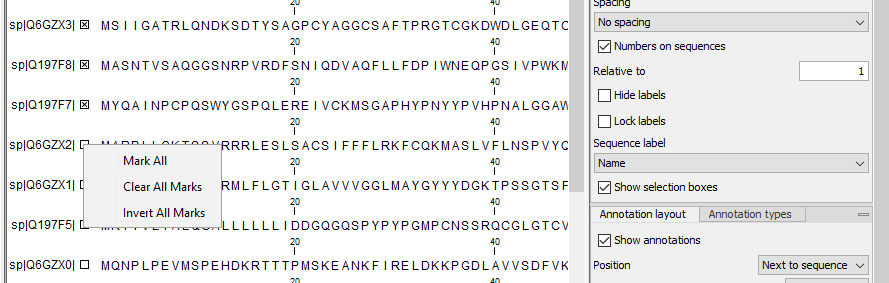
Figure 12.4: Which sequences are marked can be quickly adjusted using the options in the right-click menu for any selection checkbox. The Show Selection boxes option in the side panel must be enabled to see these boxes.
Tips when working with large sequence lists
- Sorting long lists can be done in Table (
 ) view. For example, to sort on length, ensure the Size column is enabled in the side panel to the right of the table, and then click on the Size column header to sort the list. If a Table view is open as a linked view with the graphical view, clicking on a row in the table will highlight that sequence in the graphical view. See View Area for information on linked views and Working with tables for information about working with tables.
) view. For example, to sort on length, ensure the Size column is enabled in the side panel to the right of the table, and then click on the Size column header to sort the list. If a Table view is open as a linked view with the graphical view, clicking on a row in the table will highlight that sequence in the graphical view. See View Area for information on linked views and Working with tables for information about working with tables.
- Deleting annotations on sequences can be done in the Annotation Table (
 ) view. Right click anywhere in this view to reveal a menu containing relevant options. To delete all annotations on the sequence list, ensure all annotation types are enabled in the side panel settings to the right.
) view. Right click anywhere in this view to reveal a menu containing relevant options. To delete all annotations on the sequence list, ensure all annotation types are enabled in the side panel settings to the right.
- To delete many sequences from a list, you can mark the few you wish to retain, and then invert the marking by right-clicking on any selection checkbox and choosing the option Invert All Marks (figure 12.4).
Then right-click on any sequence or sequence name and choose the option to Delete Marked Sequences (figure 12.3). If the sequence list contains more than 1000 sequences, a warning will appear noting that, if you proceed, the deletion cannot be undone.
- Renaming multiple sequences in a list following the same renaming pattern can be done using the dedicated tool, Rename Sequences in Lists, described in Rename Sequences in Lists.
