Create motif list
CLC Main Workbench offers advanced and versatile options to create lists of sequence patterns or known motifs, represented either by a literal string or a regular expression.
A motif list can be created using:
Toolbox | General Sequence Analysis (![]() )| Create Motif List (
)| Create Motif List (![]() )
)
Click on the Add (![]() ) button at the bottom of the view. This will open a dialog shown in figure 16.29.
) button at the bottom of the view. This will open a dialog shown in figure 16.29.
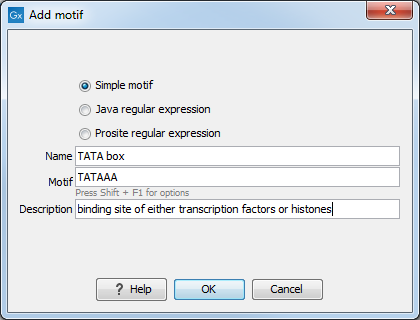
Figure 16.29: Entering a new motif in the list.
In this dialog, you can enter the following information:
- Name. The name of the motif. In the result of a motif search, this name will appear as the name of the annotation and in the result table.
- Motif. The actual motif. See Motif search parameters for more information about the syntax of motifs.
- Description. You can enter a description of the motif. In the result of a motif search, the description will appear in the result table and will be added as a note to the annotation on the sequence (visible in the Annotation table (
 ) or by placing the mouse cursor on the annotation).
) or by placing the mouse cursor on the annotation).
- Type. You can enter three different types of motifs: Simple motifs, java regular expressions or PROSITE regular expression. Read more in Motif search parameters.
The motif list can contain a mix of different types of motifs. This is practical because some motifs can be described with the simple syntax, whereas others need the more advanced regular expression syntax.
Instead of manually adding motifs, you can Import From Fasta File (![]() ). This will show a dialog where you can select a fasta file on your computer and use this to create motifs. This will automatically take the name, description and sequence information from the fasta file, and put it into the motif list. The motif type will be "simple".
Note that reformatting Prosite file into FASTA format for import will fail, as only simple motifs can be imported this way and regular expressions are not supported.
). This will show a dialog where you can select a fasta file on your computer and use this to create motifs. This will automatically take the name, description and sequence information from the fasta file, and put it into the motif list. The motif type will be "simple".
Note that reformatting Prosite file into FASTA format for import will fail, as only simple motifs can be imported this way and regular expressions are not supported.
Besides adding new motifs, you can also edit and delete existing motifs in the list. To edit a motif, either double-click the motif in the list, or select and click the Edit (![]() ) button at the bottom of the view.
) button at the bottom of the view.
To delete a motif, select it and press the Delete key on the keyboard. Alternatively, click Delete (![]() ) in the Tool bar.
) in the Tool bar.
Save the motif list in the Navigation Area, and you will be able to use for Motif Search (![]() ).
).
