Export of tables
Data in tables can be exported to CSV, tab-delimited, Excel, or HTML format files.
The "Export all columns" option is selected by default. When it is deselected, options for selecting the columns to export are presented in the next wizard step.
When selecting specific columns for export, the option "Export the table as currently shown" is particularly useful if you have filtered, sorted, or selected particular columns in a table that is open in a View. In this case, the effects of these manipulations are preserved in the exported file. This option is not available for all data types.
When the "Export the table as currently shown" is unchecked or disabled, checkboxes for each column to be exported are available to select or deselect. The buttons below that section can help speed up the process of column selection:
- All Select all possible columns.
- None Clear the existing selection.
- Default Select a standard set of columns, as defined by the software for this data type.
- Last export Select the columns that were selected during the most recent previous export.
- Active View Select the same set of columns as those selected in the Side Panel of the open data element. This button is only visible if the element being exported is in an open View.
In the final wizard step, select the location where the exported elements should be saved.
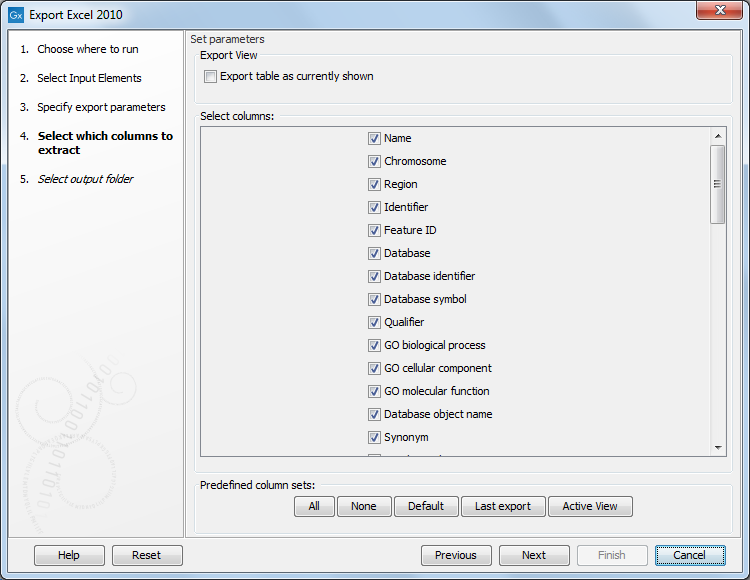
Figure 7.8: Selecting table columns to be exported.
The data exported will reflect any filtering and sorting applied.
Considerations when exporting tables
- Row limits Excel limits the number of hyperlinks in a worksheet to 66,530. When exporting a table of more than 66,530 rows, Excel will "repair" the file by removing all hyperlinks. If you want to keep the hyperlinks valid, you will need to subset your data and then export it to several worksheets, where each would have fewer than 66,530 rows.
- Decimal places When exporting to CSV, tab-separated, or Excel formats, numbers with many decimals are exported with 10 decimal places, or in scientific notation (e.g. 1.123E-5) when the number is close to zero.
When exporting a table in HTML format, data are exported with the number of decimals that have been defined in the Workbench preference settings. When tables are exported in HTML format from a CLC Server the default number of decimal places is 3.
- Decimal notation When exporting to CSV and tab delimited files, decimal numbers are formatted according to the Locale setting of the Workbench (see General preferences). If you open the CSV or tab delimited file with software like Excel, that software and the CLC Workbench should be configured with the same Locale.
