Common issues when using a network license
- No license available at the moment
If all licenses are in use, you will see a dialog like that shown in figure 1.19 when you start up the
Workbench.
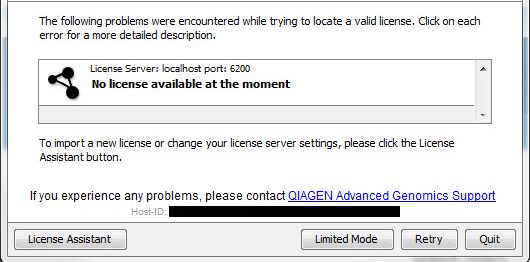
Figure 1.19: This window appears when there are no available network licenses for the software you are running.You will need to wait for at least one license to be returned before you can continue to work with a fully functional copy of the software. If running out of licenses is a frequent issue, you may wish to discuss this with your administrator.
Clicking on the Viewing Mode button in the dialog allows you to run the CLC Main Workbench for viewing data, and for basic analyses, import and export.
- Lost connection to the CLC Network License Manager or CLC License Server
If the Workbench connection to the CLC Network License Manager of CLC License Server is lost, you will see a
dialog like that shown in figure 1.20.
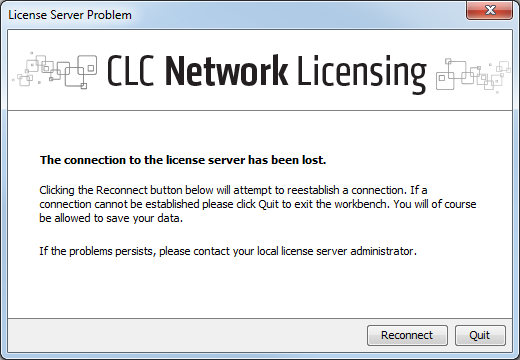
Figure 1.20: Here, the Workbench is unable to establish a connection to obtain a network license.If you have chosen the option to Automatically detect license manager and you have not succeeded in connecting to the CLC Network License Manager or CLC License Server before, please check with your local IT support that automatic detection will be possible to do at your site. If it is not, you will need to specify the settings, as described earlier in this section.
If you have successfully contacted the CLC Network License Manager or CLC License Server from your Workbench previously, please consider discussing this issue with your administrator, for example, making sure that the CLC Network License Manager or CLC License Server is running and that your Workbench is able to connect to it.
There may be situations where you wish to use a different license or view information about the license(s) the Workbench is currently using. To do this, open the License Manager using the menu option:
Help | License Manager (![]() )
)
The license manager is shown in figure 1.21.
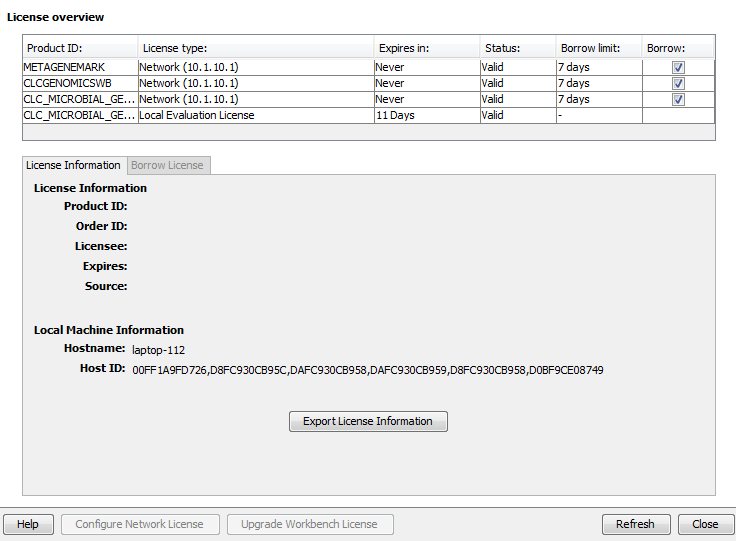
Figure 1.21: The License Manager provides information about licenses being used and access to other license-related functionality.
This License Manager can be used to:
- See information about the license (e.g. the license type, when it expires, etc.)
- Configure the connect to a CLC Network License Manager or CLC License Server. Click on the Configure Network License button at the lower left corner to open the dialog seen in figure 1.17.
- Upgrade from an evaluation license. Click on the Upgrade Workbench License button to open the dialog shown in figure 1.2.
- Export license information to a text file.
- Borrow a license, relevant when using a network license.
If you wish to switch away from using a network license, click on the button to Configure Network License and uncheck the box beside the text Enable license server connection in the dialog. When you restart the Workbench, you can set up the new license as described in Licenses.
