View and edit contigs and read mappings
The results of the assembly or mapping (assembly to a reference) are respectively contigs or a read mapping. In both cases the sequence reads have been aligned (see figure 17.12). If multiple reference sequences were used, this information will be in a table where the actual visual mapping can be opened by double-clicking.
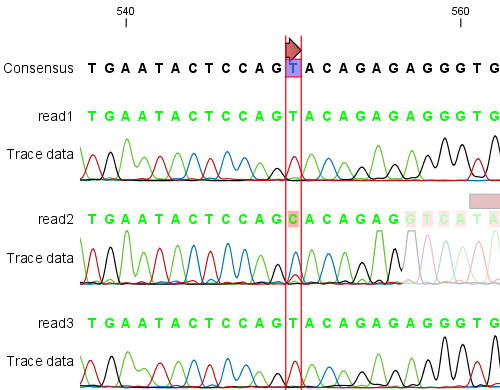
Figure 17.12: The view of a contig. Notice that you can zoom to a very detailed level.
You can see that color of the residues and trace at the end of one of the reads has been faded. This indicates, that this region has not contributed to the contig or mapping. This may be due to trimming before or during the assembly or due to misalignment to the other reads.
You can easily adjust the trimmed area to include more of the read in the contig or mapping: simply drag the edge of the faded area as shown in figure 17.13.
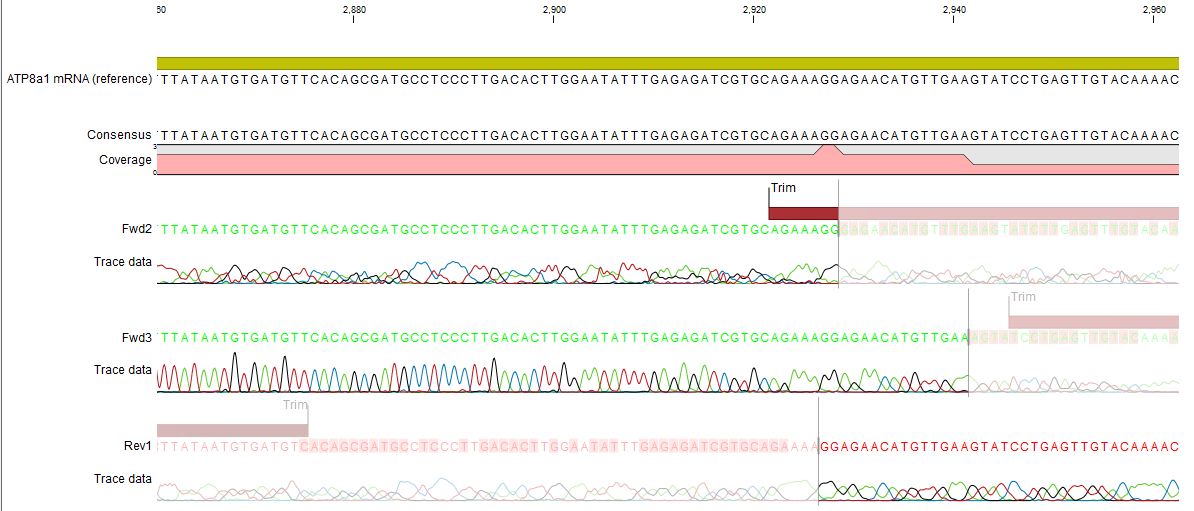
Figure 17.13: Dragging the edge of the faded area.
Note! This is only possible when you can see the residues on the reads. This means that you need to have zoomed in to 100% or more and chosen Compactness levels "Not compact", "Low" or "Packed". Otherwise the handles for dragging are not available (this is done in order to make the visual overview more simple).
If reads have been reversed, this is indicated by red. Otherwise, the residues are colored green. The colors can be changed in the Side Panel as described in View settings in the Side Panel
If you find out that the reversed reads should have been the forward reads and vice versa, you can reverse complement the whole contig or mapping. Right-click in the empty white area of the contig or mapping and choose to Reverse Complement Sequence.
Subsections
- View settings in the Side Panel
- Editing a contig or read mapping
- Sorting reads
- Read conflicts
- Using the mapping
- Extract parts of a mapping
- Variance table
