Running the analysis and organizing the results
The last step in setting up a batch analysis is to choose where to save the outputs (figure 8.7).
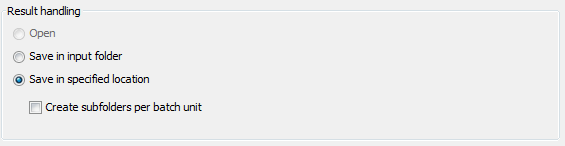
Figure 8.7: Options for saving results when the tool was run in batch.
The options available are:
- Save in input folder Save all outputs into the same folder as the input data. If the batch units consisted of folders, then the results of each analysis would be saved into the folder with the data it was generated using. If the batch units were individual data elements, then all the results will be placed into the same folder as those input data elements.
- Save in specified location Choose the folder where the outputs should be saved to, where when:
- Create subfolders per batch unit is unchecked, all results for all batch units will be written to the specified folder.
- Create subfolders per batch unit is checked, results for each batch unit will be written to a newly created subfolder of the selected folder. One subfolder is created per batch unit.
When the batch run is started, there will be one "master" process representing the overall batch job, and there will then be a separate process for each batch unit. The behavior this is different for Workbenches and Servers:
- On a Workbench, only one batch unit is run at a time. So when the first batch unit is done, the second will be started and so on. This avoids many parallel analyses that would draw on the same compute resources and slow down the computer.
- On a CLC Server, all the processes are placed in the queue, and the queue takes care of distributing the jobs. This means that if the server set-up includes multiple nodes, different batch unit analyses may be run in parallel.
To stop the whole batch run, stop the "master" process. From the Workbench, this can be done by finding the master process in the Processes tab in the bottom left hand corner. Click on the little triangle on the right hand side of the master process and choose the option Stop.
For some analyses, there is an extra option in the final step to create a log of the batch process. This log will be created in the beginning of the process and continually updated with information about the results. The log will either be saved with the results of the analysis or opened in a view with the results, depending on how you chose to handle the results.
