Running the QIAseq UPXome workflows
All QIAseq UPXome workflows can be run from the Analyze QIAseq Samples guide or standalone from the toolbox. The main difference between these is the way reference data is applied. When running from the guide all reference data is pre-configured, whereas when running the workflow directly from the toolbox, the Barcodes reference table must be loaded or imported. The reference data element can either be
- the list of barcodes generated from the Detect Wells tool described previously;
- the reference data element from the QIAseq UPXome and FastSelect RNA hg38 QIAGEN sets located in the References manager.
All QIAseq UPXome workflows are designed to analyze all samples within an experiment without the need of batch functionality.
To run a workflow, first select the input reads, see figure 13.3.
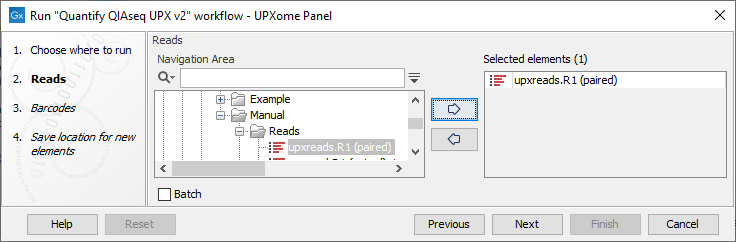
Figure 13.3: QIAseq UPXome workflows require multiplexed reads and analyze all samples within an experiment without the need of batch functionality.
Secondly select the wells used in the experiment. This is done in different ways depending on whether the workflow is run from the Analyze QIAseq Samples guide or the toolbox.
- When running a workflow from the Analyze QIAseq Samples guide the well selection step looks like figure 13.4. The tool Detect Wells (see Detect Wells) can be used to get a list of wells detected using the first 10,000 reads of the input.
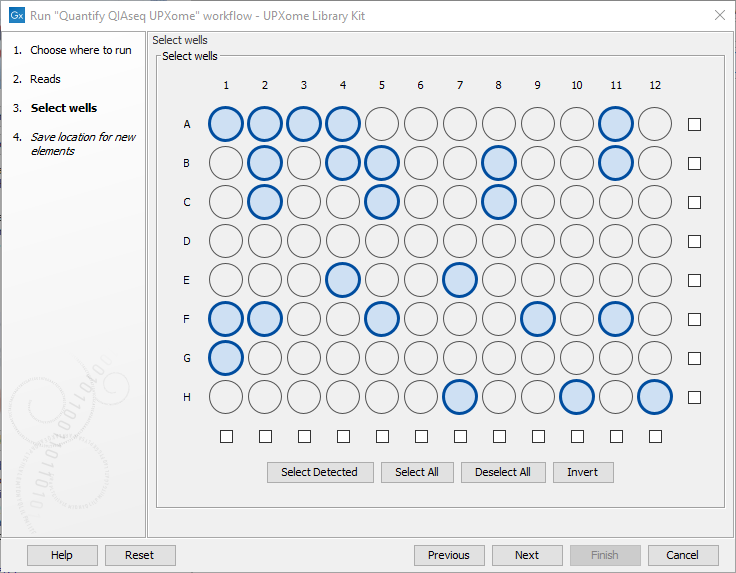
Figure 13.4: The wells used in the experiment should be selected in this step. - When running a workflow directly from the toolbox, first select the barcode table that will populate the dialog, see figure 13.5.
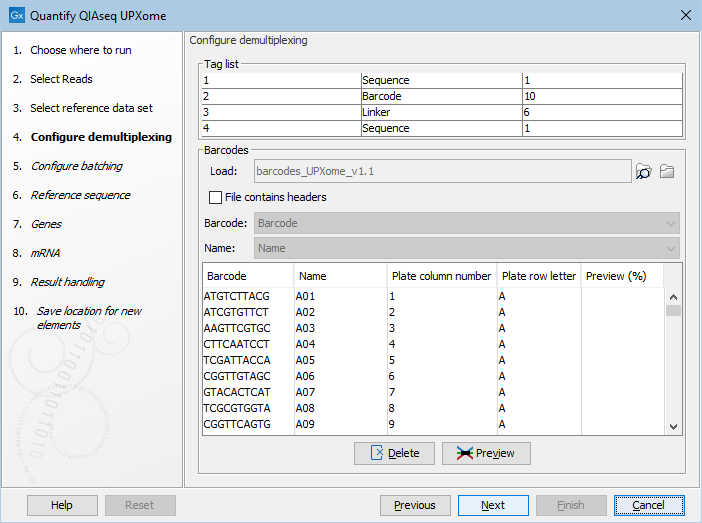
Figure 13.5: Load or import barcodes to have them visualized in the dialog.Use Preview to identify relevant wells, click the "Preview (%)" column to sort by the number of reads per well, and Delete empty wells that are not of interest, see figure 13.6. In this way it is possible to tailor the number of elements generated to match the experimental design.
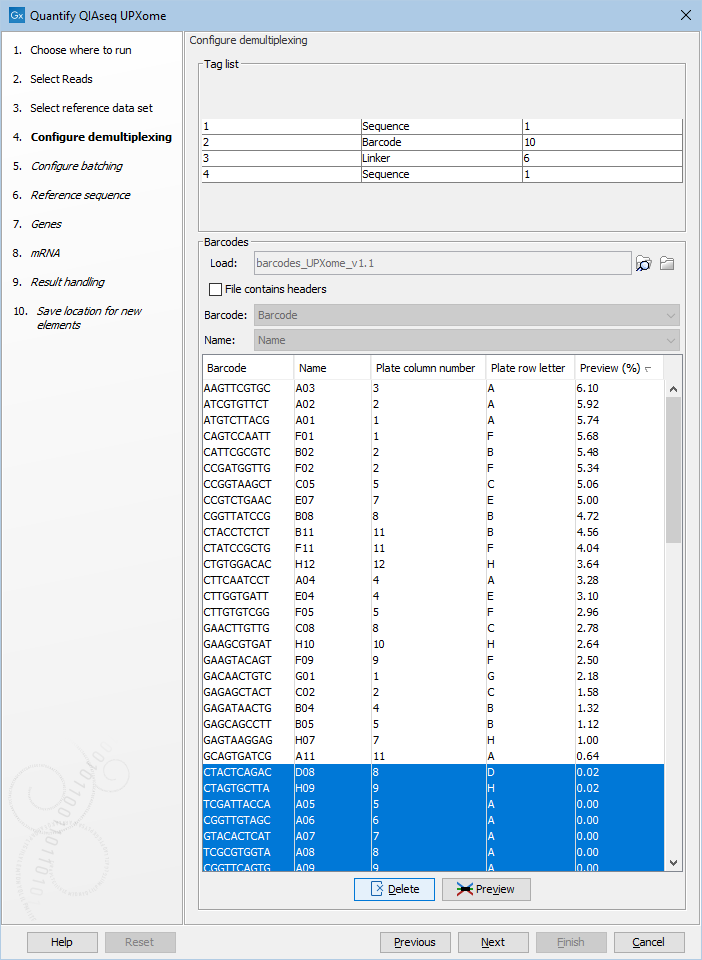
Figure 13.6: Use preview, then sort the barcodes and delete the unused wells.
Finally, specify the save location for the workflow output.
