Identify Somatic Variants from Tumor Normal Pair (WGS)
The Identify Somatic Variants from Tumor Normal Pair (WGS) template workflow can be used to identify potential somatic variants in a tumor sample when you also have a normal/control sample from the same subject.
When running this workflow the trimmed reads are mapped and the variants identified. An internal workflow removes germline variants that are found in the mapped reads of the normal/control sample and variants outside the target region are removed as they are likely to be false positives due to non-specific mapping of sequencing reads. Next, remaining variants are annotated with gene names, amino acid changes, conservation scores and information from relevant databases like ClinVar (variants with clinically relevant association). Finally, information from dbSNP is added to see which of the detected variants have been observed before and which are completely new.
Run the Identify Somatic Variants from Tumor Normal Pair (WGS) workflow
To run the Identify Somatic Variants from Tumor Normal Pair (WGS) workflow, go to:
Toolbox | Template Workflows | Biomedical Workflows (![]() ) | Whole Genome Sequencing (
) | Whole Genome Sequencing (![]() ) | Somatic Cancer (
) | Somatic Cancer (![]() ) | Identify Somatic Variants from Tumor Normal Pair (WGS) (
) | Identify Somatic Variants from Tumor Normal Pair (WGS) (![]() )
)
- Go to the toolbox and double-click on the Identify Somatic Variants from Tumor Normal Pair (WGS) template workflow.
- First (figure 22.19), select the trimmed tumor sample reads.
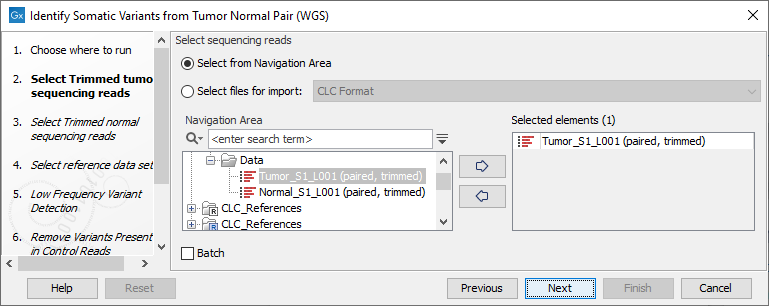
Figure 22.19: Select the trimmed tumor sample reads. - In the next wizard step, specify the trimmed normal sample reads.
- In the next dialog, select which reference Data Set should be used to identify variants (figure 22.20).
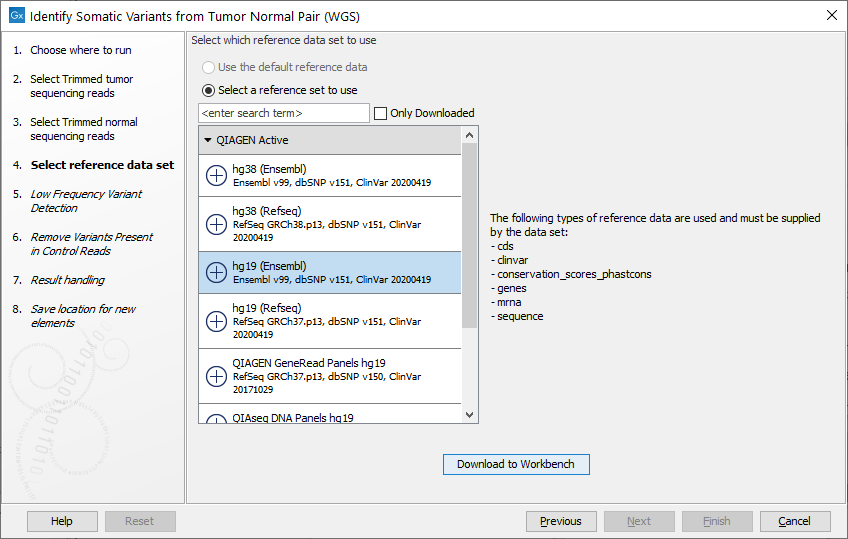
Figure 22.20: Choose the relevant reference Data Set to identify variants. - In the next wizard step you can adjust the settings used for variant detection (figure 22.21).
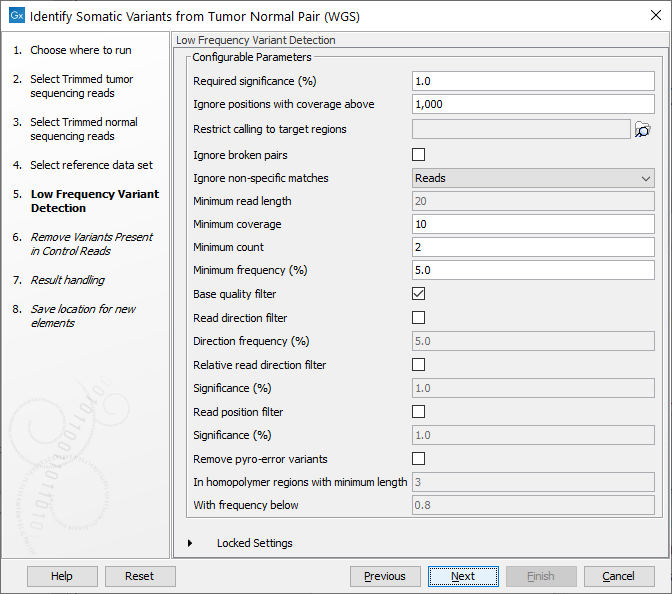
Figure 22.21: Specify the settings for the variant detection.For a description of the different parameters that can be adjusted, see http://resources.qiagenbioinformatics.com/manuals/clcgenomicsworkbench/current/index.php?manual=Low_Frequency_Variant_Detection.html. If you click on "Locked Settings", you will be able to see all parameters used for variant detection in the template workflow.
- In the Remove Variants Present in Control Reads step, you can adjust the settings for removal of germline variants (figure 22.22).
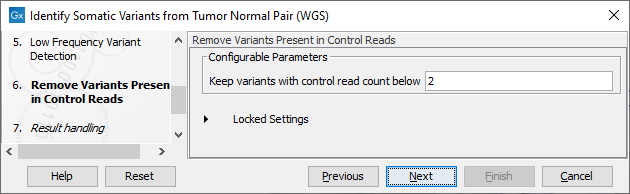
Figure 22.22: Specify setting for removal of germline variants. - In the last wizard step you can check the selected settings by clicking on the button labeled Preview All Parameters.
In the Preview All Parameters wizard you can only check the settings, and if you wish to make changes you have to use the Previous button from the wizard to edit parameters in the relevant windows.
- Choose to Save your results and click Finish.
Output from the Identify Somatic Variants from Tumor Normal Pair (WGS) workflow
The following outputs are generated:
- Read Mapping Tumor (
 ) The mapped sequencing reads for the tumor sample. The reads are shown in different colors depending on their orientation, whether they are single reads or paired reads, and whether they map unambiguously (see http://resources.qiagenbioinformatics.com/manuals/clcgenomicsworkbench/current/index.php?manual=Coloring_mapped_reads.html).
) The mapped sequencing reads for the tumor sample. The reads are shown in different colors depending on their orientation, whether they are single reads or paired reads, and whether they map unambiguously (see http://resources.qiagenbioinformatics.com/manuals/clcgenomicsworkbench/current/index.php?manual=Coloring_mapped_reads.html).
- Read Mapping Normal (
 ) The mapped sequencing reads for the normal sample. The reads are shown in different colors depending on their orientation, whether they are single reads or paired reads, and whether they map unambiguously.
) The mapped sequencing reads for the normal sample. The reads are shown in different colors depending on their orientation, whether they are single reads or paired reads, and whether they map unambiguously.
- Mapping Report Tumor (
 ) The report consists of a number of tables and graphs that in different ways provide information about the mapped reads from the tumor sample.
) The report consists of a number of tables and graphs that in different ways provide information about the mapped reads from the tumor sample.
- Mapping Report Normal (
 ) The report consists of a number of tables and graphs that in different ways provide information about the mapped reads from the normal sample.
) The report consists of a number of tables and graphs that in different ways provide information about the mapped reads from the normal sample.
- Amino Acids Changes Track that shows the consequences of the variants at the amino acid level in the context of the original amino acid sequence. A variant introducing a stop mutation is illustrated with a red amino acid.
- Annotated Somatic Variants (
 ) A variant track holding the identified and annotated somatic variants. The variants can be shown in track format or in table format. When holding the mouse over the detected variants in the Track List, a tooltip appears with information about the individual variants. You will have to zoom in on the variants to be able to see the detailed tooltip.
) A variant track holding the identified and annotated somatic variants. The variants can be shown in track format or in table format. When holding the mouse over the detected variants in the Track List, a tooltip appears with information about the individual variants. You will have to zoom in on the variants to be able to see the detailed tooltip.
- Track List Tumor Normal Comparison (
 ) A collection of tracks presented together. Shows the annotated variant track together with the human reference sequence, genes, transcripts, coding regions, the mapped reads for both normal and tumor, the annotated somatic variants, information from the ClinVar database, and finally a track showing the conservation score (see figure 22.23).
) A collection of tracks presented together. Shows the annotated variant track together with the human reference sequence, genes, transcripts, coding regions, the mapped reads for both normal and tumor, the annotated somatic variants, information from the ClinVar database, and finally a track showing the conservation score (see figure 22.23).
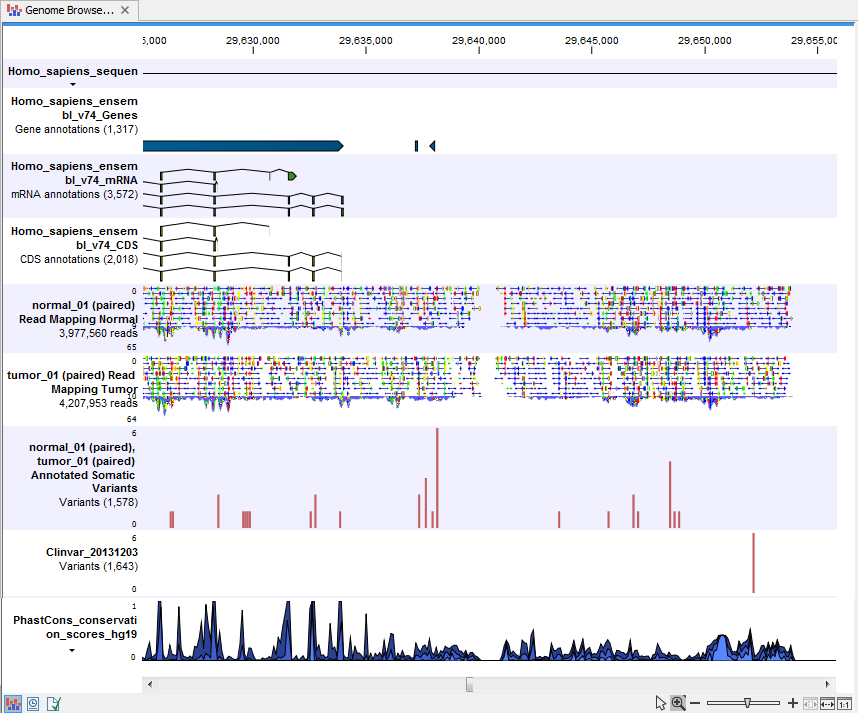
Figure 22.23: The Track List presents all the different data tracks together and makes it easy to compare different tracks.
