Import sequencing data
Here is a short guide on how to import data into the workbench. If you wish to learn more about the import options, you can find a more detailed description in the CLC Genomics Workbench manual.
- Use the Import tool in the toolbar (see figure 21.1) to import your sequencing data into the CLC Workbench.
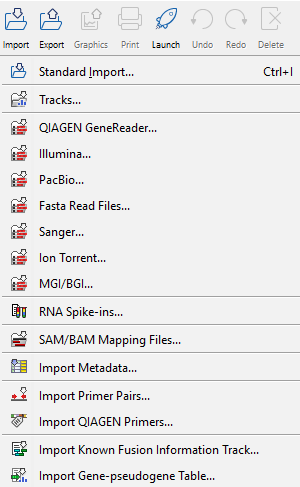
Figure 21.1: Click on Import in the Toolbar and select the relevant importer according to the data type you wish to import. - Click on one of the import options, for example "Illumina". This will make a wizard appear as shown in figure 21.2. Locate and select the files to import. Note that you can select all sequence files and import them simultaneously. If you take a closer look at the different options in this wizard, you can see that it is possible to choose different import options. We recommend to import data with the standard settings.
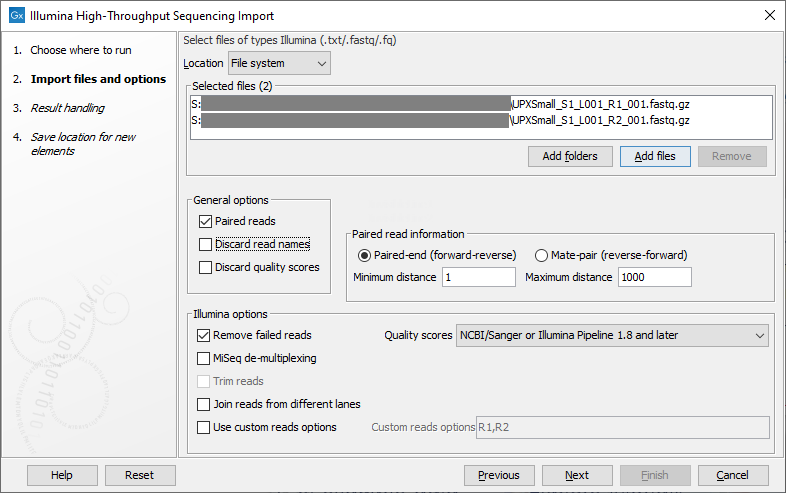
Figure 21.2: Locate and select the files to import and configure the import as needed. - Click Next to choose whether you wish to Open or Save the imported reads. If you decide to Save the imported reads, select where in the following dialog (see figure 21.3).
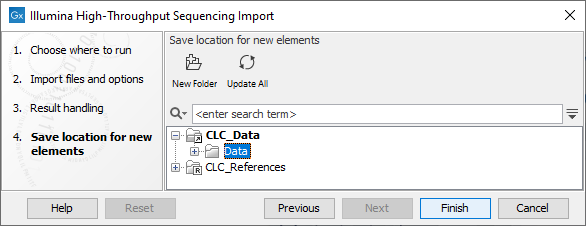
Figure 21.3: Specifying a location to save the imported reads. - Click Finish. It can take some seconds or even minutes before all data have been imported and saved.
