Show folder elements in a table
A location or a folder might contain large amounts of elements. It is possible to view their elements in the View Area:
select a folder or location | Show (![]() )
in the Toolbar
)
in the Toolbar
or
select a folder or location | right click on the folder and select Show (![]() ) | Contents (
) | Contents (![]() )
)
An example is shown in figure 3.6.
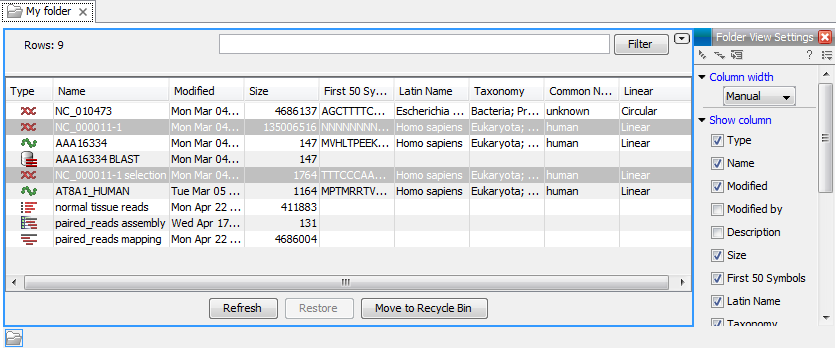
Figure 3.6: Viewing the elements in a folder.
When the elements are shown in the view, they can be sorted by
clicking the heading of each of the columns. You can further refine
the sorting by pressing Ctrl (![]() on Mac) while clicking the
heading of another column.
on Mac) while clicking the
heading of another column.
Sorting the elements in a view does not affect the ordering of the elements in the Navigation Area.
Note! The view only displays one "layer" at a time: the content of subfolders is not visible in this view. Also note that only sequences have the full span of information like organism etc.
Subsections
