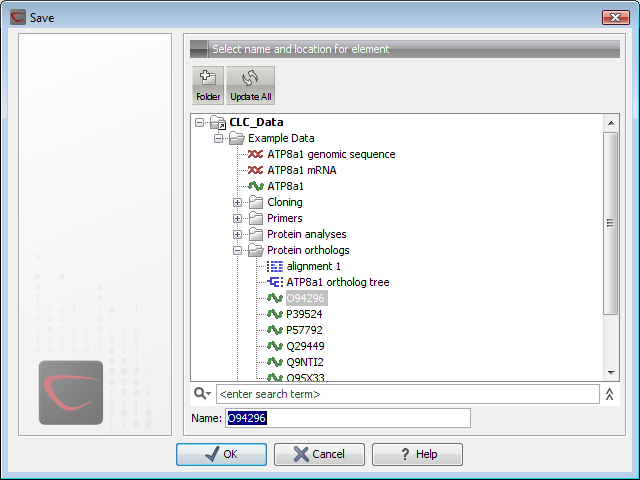Save changes in a view
When changes to an element are made in a view, the text on the tab appears bold and italic (on Mac it is indicated by an * before the name of the tab). This indicates that the changes are not saved. The Save function may be activated in two ways:
Click the tab of the view you want to save |
Save (![]() ) in the toolbar.
) in the toolbar.
or Click the tab of the view you want to save |
Ctrl + S (![]() + S on Mac)
+ S on Mac)
If you close a tab of a view containing an element that has been changed since you opened it, you are asked if you want to save.
When saving an element from a new view that has not been opened from the Navigation Area (e.g. when opening a sequence from a list of search hits), a save dialog appears .
In the dialog you select the folder in which you want to save the element.
After naming the element, press OK