Upgrade license
This option is used when you already have used a previous version of Biomedical Genomics Workbench, and you are entitled to upgrade to a new major version. The Workbench will need direct access to the external network to use this option.When you click on the Next button, the Workbench will search for a previous installation of Biomedical Genomics Workbench. It will then locate the old license.
If the Workbench finds an existing license file, the next dialog will look like figure 1.14.
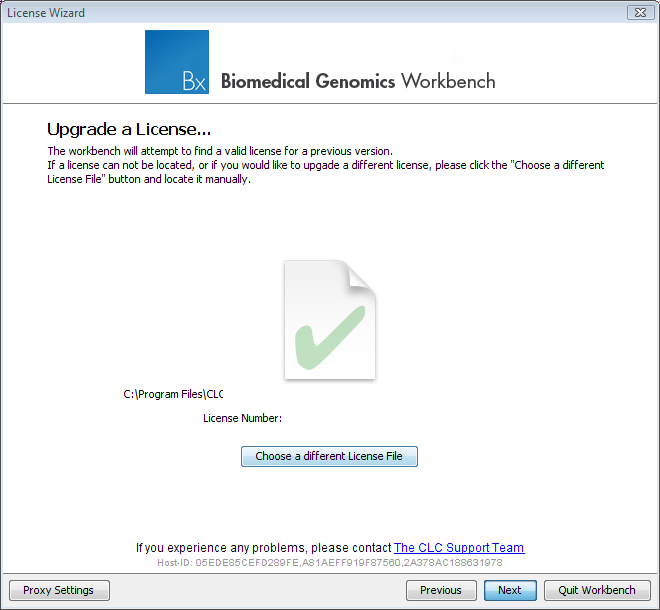
Figure 1.14: An license from an older installation is found.
When you click on the Next button, the Workbench checks if you are entitled to upgrade your license. This is done by contacting CLC bio's servers.
If the Workbench cannot connect to the external network directly, please see the section on downloading a license for non-networked machines. You will need your license order ID for this.
Your license must be covered by our Maintenance, Upgrades and Support (MUS) program to be eligible to upgrade your license. If the license is covered for upgrades and there are any problems with this, please contact licenses@clcbio.com.
In this dialog, there are two options:
- Direct download. Download the license directly from CLC bio. This method requires that the Workbench has access to the external network.
- Go to license download web page. In a browser window, show the license download web page, which can be used to download a license file. This option is suitable in situations where, for example, you are working behind a proxy, so that the Workbench does not have direct access to the CLC Licenses Service.
After selection on your method of choice, click on the button labeled Next.
Subsections
