Editing the metadata structure
Once columns exist, the Setup table dialog will contain editable information about them, see figure 3.10.
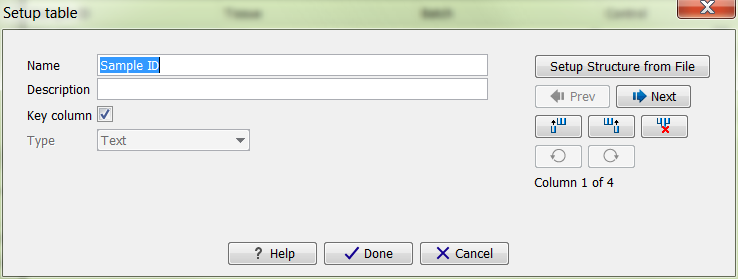
Figure 3.10: Dialog used to edit columns of a Metadata Table.
You may modify the following information for each column:
- Name. A mandatory header name or title for the column.
- Description. An optional description of the intended use of the column. The description will appear as a tool tip.
- Key column. Select to indicate that the column is a "key" column, meaning that cell values in the column must be present and unique. A typical key column contains identifiers such as sample IDs. At most one key column is allowed in a given Metadata Table.
- Type. The type of cell value allowed in the column. The available types are:
- Text Simple text.
- Integer Integral numbers like 42 or -7.
- Floating-point number Decimal values like 3.14 or 1.72e13.
- Truth value True/False or Yes/No.
- Date Local dates such as 2015-04-23 for April 23rd, 2015.
- Date and time Local date and time such as 2015-04-23 13:37 for 1:37pm on April 23rd, 2015. Note the use of 24-hour clock and that no time zone information is present.
Modifications made to a particular column take effect as you navigate to another column, or if you close the dialog using Done.
Columns may be deleted using the (![]() ) button, and new columns may be added using
the (
) button, and new columns may be added using
the (![]() ) or (
) or (![]() ) buttons which insert new columns
before or after the current column, respectively. Deletions and additions take effect immediately, updating the tabular view
underneath the edit dialog.
) buttons which insert new columns
before or after the current column, respectively. Deletions and additions take effect immediately, updating the tabular view
underneath the edit dialog.
The (![]() ) and (
) and (![]() ) buttons can be used to undo and redo changes, respectively.
) buttons can be used to undo and redo changes, respectively.
