Setting up Metadata Tables
Metadata may be imported into the Workbench by first setting up an empty Metadata Table with the intended column structure.
File | New | Metadata Table (![]() )
)
This will open a new Metadata Table with no columns and no rows. Columns are added by clicking the Setup Table button at the bottom of the view. A dialog is displayed as shown in figure 3.9.
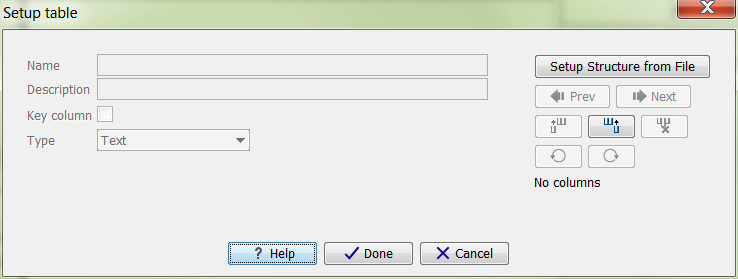
Figure 3.9: Dialog used to add columns to an empty Metadata Table.
You can now add the columns you want by clicking
the (![]() ) button, or you can use an external
metadata file as structure for your new table, by clicking the button Setup
Structure from File.
Editing metadata columns
details how you edit the new columns to suit your purpose, and section
Importing
Metadata Columns describes how to import the columns. Once a
suitable column structure is in place, you can add rows either manually (Editing metadata rows)
or by importing them from an external file (Importing metadata rows).
) button, or you can use an external
metadata file as structure for your new table, by clicking the button Setup
Structure from File.
Editing metadata columns
details how you edit the new columns to suit your purpose, and section
Importing
Metadata Columns describes how to import the columns. Once a
suitable column structure is in place, you can add rows either manually (Editing metadata rows)
or by importing them from an external file (Importing metadata rows).
