Identify candidate variants
After the variants have been identified and post-filtered (e.g. for somatic variants), the next task is to identify e.g. driver mutations or to identify those variants that should be validated first.
To run the Identify candidate variants, go to the toolbox:
Toolbox | Identify Candidate Variants (![]() ) | Identify candidate variants (
) | Identify candidate variants (![]() )
)
The Identify Candidate Variants tool can be used to identify and extract variants that fulfill certain criteria. This is done using filter criteria that is defined in a wizard step, while running the Identify Candidate Variants tool. The Identify Candidate Variants tool takes tracks with annotated or non-annotated variants as input.
An example of a filter criterion is shown in figure 26.1 where you filter away all variants that are not found on chromosome 1 and that are not homozygous. As a result you will only keep the variants that are homozygous and found on chromosome 1.
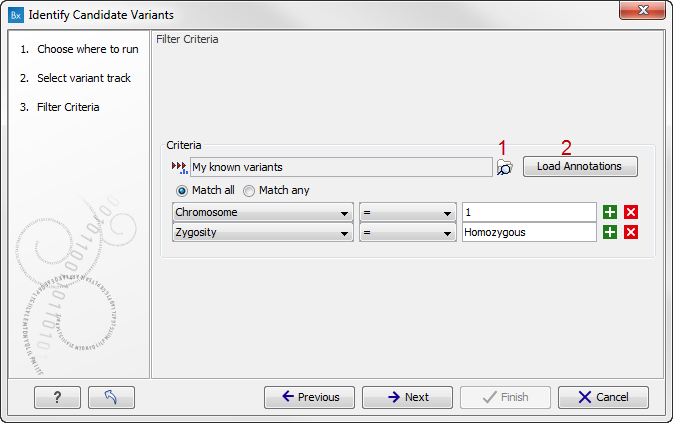
Figure 26.1: Create filter criteria to extract the variants of interest. In this example we will extract the homozygous variants found on chromosome 1. Click on the folder icon (marked with the number 1) to select a guidance track that allows you to easily select the available column headers that can be used for filtering. Click on "Load Annotations" (marked with the number 2) to load the annotations.
The best way to use the tool is to use your variant track as a guidance variant track to load all the column headers into a filter criteria drop-down list (see figure 26.1). This is done in the following way:
- Click on the folder icon in the wizard.
- Select a variant track that has the terms that you would like to filter on (this variant track is only used as a guidance track that allows you to choose the column headers (or other words that can be used for filtering) from a drop down list. The alternative is to write the column headers manually).
- Click on the button labeled "Load Annotations" to load your annotated variant track that is to be used as template. The track is used as a guidance variant track in order to obtain the annotation categories (annotation column headers) to be used for selection of which annotations the filter should be applied to.
Caution! Please note, that when you create filter criteria, you should use a guiding variant track that contains the same annotations as the annotations that are present in the variant tracks that you would like to filter.
The output from the Identify Candidate Variants tool is a variant track (and table) that contains only the variants that fulfill the specified filter criteria.
