Adding automation configuration
Click the New configuration button (see figure 3.1) to open an editor for adding a new automation configuration for submitting sample files to an analysis workflow installed on the CLC Genomics Server (see figure 4.1). Use the editor to provide values for the configuration settings described in Configuration settings. After saving the configuration it will be added as a new table row in the Analysis automation menu (see figure 3.2).
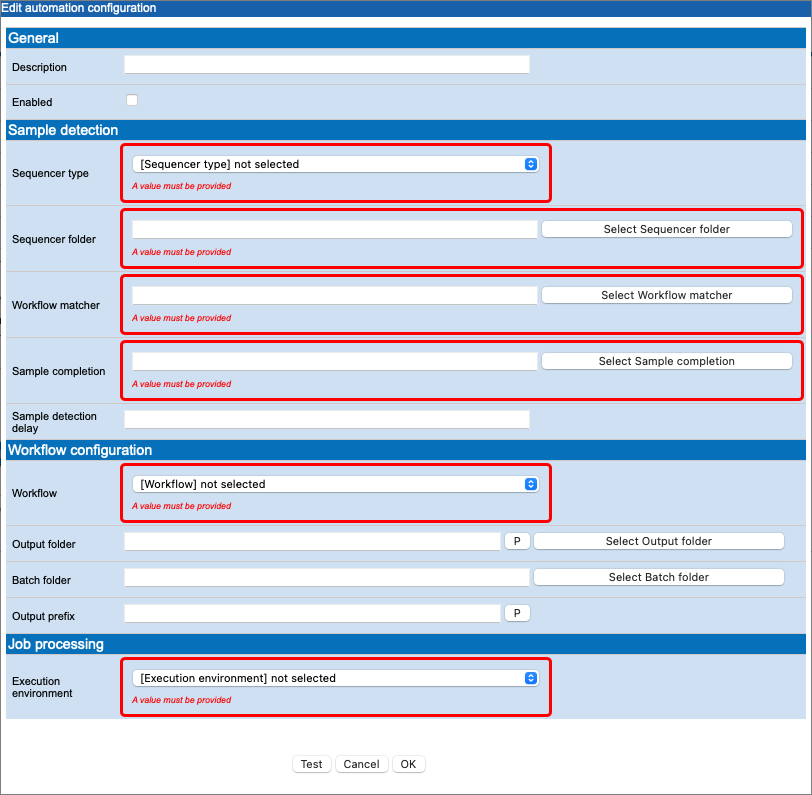
Figure 4.1: Configuration editor
Configuration setting validation
The configuration editor wraps all invalid settings in a red box containing an error message describing why validation of the setting failed. Examples include mandatory settings that are empty and settings for which invalid values have been provided, among others.
Testing automation configuration
Once all configuration settings have been provided, the configuration can be tested against a previous sequencing run to verify that it identifies the correct sample files. To perform the test, click the Test button in the editor and select the sequencing run folder that should be used for the test. If contents of the run folder matches the configuration settings, a dialog listing the detected samples will be displayed (see figures 4.2, 4.3, and 4.4 for examples).
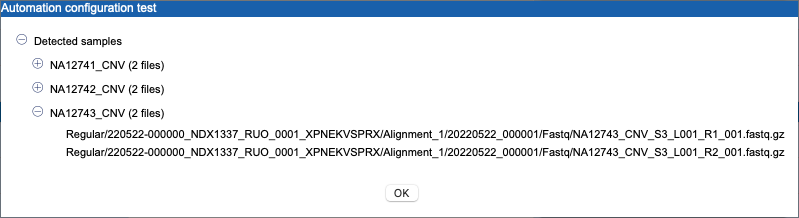
Figure 4.2: Configuration test result

Figure 4.3: Configuration test result with batch ID
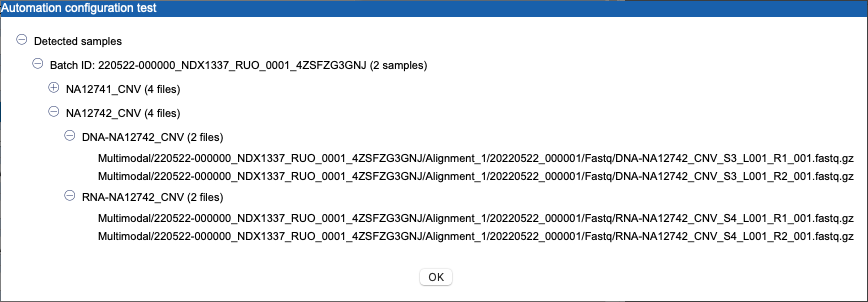
Figure 4.4: Configuration test result for multimodal workflow
