Using a CLC Workbench to monitor and review cloud jobs
Information about the status of queued, running and completed jobs submitted from a CLC Workbench to the cloud, either directly, or via a CLC Server, appears in the Processes tab in the lower left side of the Workbench. When the CLC Workbench is closed and then re-opened, AWS Batch is queried, and processes for jobs are listed and updated with their progress. Any cloud job that has not previously been actively cleared from the process list will be shown.
When jobs have completed, results and logs can be found, or downloaded and opened, using options in the menu opened by clicking on the icon (![]() ) to the right of the process (figure 7.1).
) to the right of the process (figure 7.1).
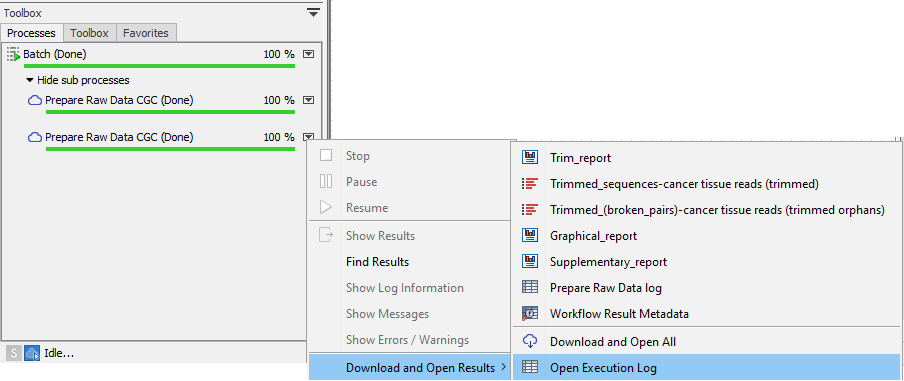
Figure 7.1: Results and log files for an analysis run on a CLC Genomics Cloud setup can be accessed from the Processes tab in a CLC Workbench.
To clear processes from the list in the Processes tab, right-click on an empty area and select the option Remove Finished Processes.
After processes have been cleared, the same list of results, and access to the Execution Log is available by double clicking on a workflow-result.json file under the Remote Files tab (figure 7.2).
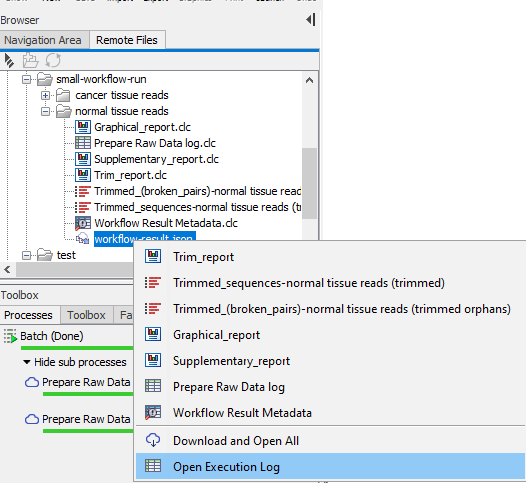
Figure 7.2: Double-clicking on a workflow-result.json file in the Remote Files tab in the Workbench provides access to results and log files for a given analysis run on the cloud.
