Accessing results from the Processes tab
Analysis results can be accessed via the menu available via the small triangle to the right of the process in the Processes tab (figure 3.15). Under the Download and Open Results option, you can select individual results to download and open, or you can download and open all results. When closing an element opened this way, you will be prompted for whether to save it. If it is not saved, it will need to be downloaded from AWS S3 again to be viewed.
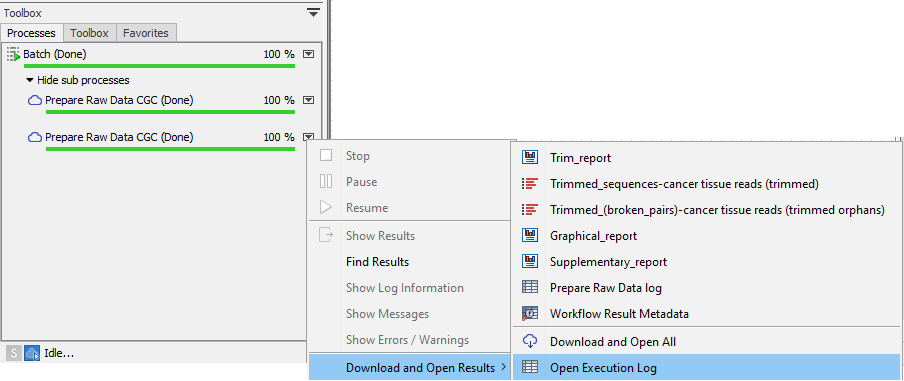
Figure 3.15: Select "Download and Open Results" from the menu for a process to see a list of all the results as well as the Execution Log.
This same list is available via the Remote Files tab by double-clicking on a workflow-result.json file.
When you select Find Results from under the Processes tab, the Remote Files tab will be opened, with the relevant folder opened and the outputs highlighted.
Note: When launching a job in Batch mode, a process labeled "Preparing N batch units" will be present, with N being the number of batch units. This process records the preparation of the individual jobs in the batch.
The Processes tab is described in more detail in Using a CLC Workbench to monitor and review cloud jobs.
AWS charges for downloaded data from S3. See General information about outputs from cloud analyses for further information about downloading data from AWS S3.
