How to run the Identify Variants (TAS) workflow
To run the Identify Variants (TAS) workflow, go to:
Toolbox | Ready-to-Use Workflows | Targeted Amplicon Sequencing Sequencing (![]() ) | Hereditary Disease (
) | Hereditary Disease (![]() ) | Identify Variants (TAS (
) | Identify Variants (TAS (![]() )
)
- Select the sequencing reads from the sample that should be analyzed (figure 17.30).
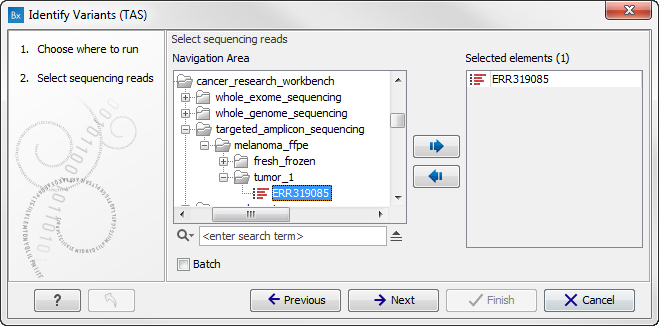
Figure 17.30: Please select all sequencing reads from the sample to be analyzed.Select all sequencing reads from your sample. If several samples should be analyzed, the tool has to be run in batch mode. This is done by selecting "Batch" (tick "Batch" at the bottom of the wizard as shown in figure 17.38) and select the folder that holds the data you wish to analyze. If you have your sequencing data in separate folders, you should choose to run the analysis in batch mode.
When you have selected the sample(s) you wish to prepare, click on the button labeled Next.
- In this wizard you can restrict calling of indels and structural variants to the targeted regions by specifying the track with the targeted regions from the experiment (figure 17.31).
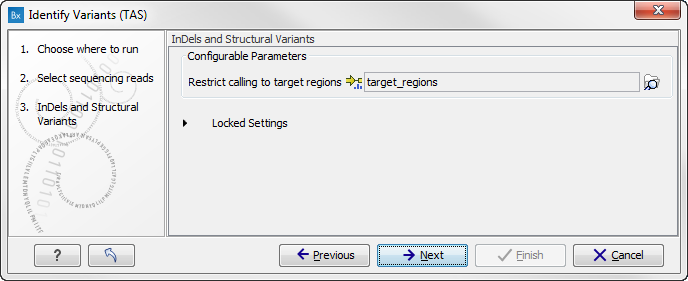
Figure 17.31: Select the track with the targeted regions from your experiment. - In the next wizard step (figure 17.32) you have to specify the track with the targeted regions from the experiment. You can also specify the minimum read coverage, which should be present in the targeted regions.
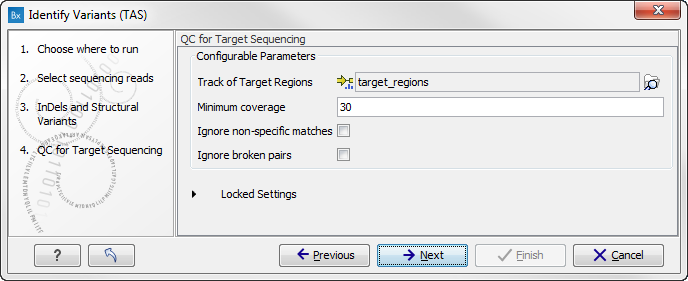
Figure 17.32: Select the track with the targeted regions from your experiment. - Click on the button labeled Next, which will take you to the next wizard step (figure 17.33). In this wizard you
can specify the parameter for detecting variants.
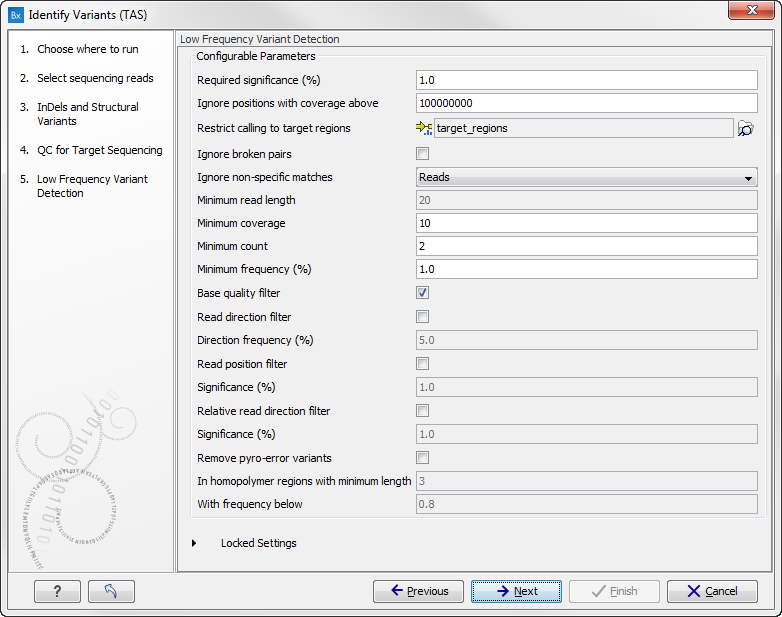
Figure 17.33: Please specify the parameters for variant detection. - Click on the button labeled Next, which will take you to the next
wizard step (figure 17.34).
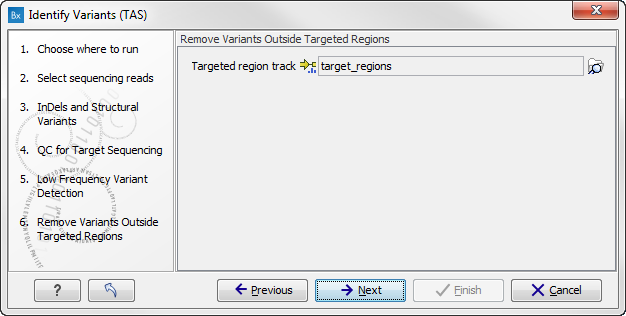
Figure 17.34: Select the targeted region track. Variants found outside the targeted region will be removed. - Click on the button labeled Next to go to the last wizard step (figure 17.35).
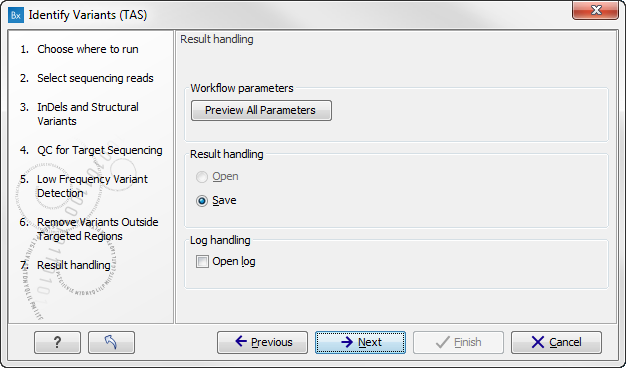
Figure 17.35: Choose to save the results. In this wizard step you get the chance to preview the settings used in the ready-to-use workflow.In this wizard you get the chance to check the selected settings by clicking on the button labeled Preview All Parameters. In the Preview All Parameters wizard step you can only check the settings, and if you wish to make changes you have to use the Previous button from the wizard to edit parameters in the relevant windows. At the bottom of this wizard there are two buttons regarding export functions; one button allows specification of the export format, and the other button (the one labeled "Export Parameters") allows specification of the export destination. When selecting an export location, you will export the analysis parameter settings that were specified for this specific experiment.
- Click on the button labeled OK to go back to the previous wizard step and choose Save.
Note! If you choose to open the results, the results will not be saved automatically. You can always save the results at a later point.
