Importing molecule structure files
There are two ways to create a Molecule Project (3D molecule view) in Biomedical Genomics Workbench.
- Import a Protein Data Bank (PDB) file from your own file system using Standard import
- The Link Variants to 3D Protein Structure tool creates a Molecule Project showing a 3D view of the variant's consequence on the protein structure.
Import issues When opening an imported molecule file for the first time, a notification is briefly shown in the lower left corner of the Molecule Project editor, with information of the number of issues encountered during import of the file. The issues are categorized and listed in a table view in the Issues view. The Issues list can be opened by selecting Show | Issues from the menu appearing when right-clicking in an empty space in the 3D view (figure 11.1).
Alternatively, the issues can be accessed from the lower left corner of the view, where buttons are shown for each available view. If you hold down the Ctrl key (Cmd on Mac) while clicking on the Issues icon (![]() ), the list will be shown in a split view together with the 3D view. The issues list is linked with the molecules in the 3D view, such that selecting an entry in the list will select the implicated atoms in the view, and zoom to put them into the center of the 3D view.
), the list will be shown in a split view together with the 3D view. The issues list is linked with the molecules in the 3D view, such that selecting an entry in the list will select the implicated atoms in the view, and zoom to put them into the center of the 3D view.
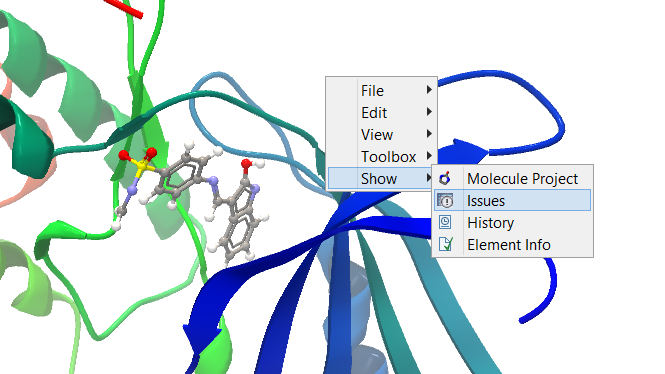
Figure 11.1: At the bottom of the Molecule Project it is possible to switch to the "Show Issues" view by clicking on the "table-with-exclamation-mark" icon.
