Prepare Raw Data (recommended)
If you have sequencing reads without overlapping pairs, you can use the "Prepare Raw Data" ready-to-use workflow for preparation of your sequences before you proceed to data analysis such as variant calling.
- Go to the toolbox and double-click on the "Prepare Raw Data" ready-to-use workflow (figure 14.2).
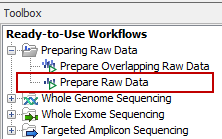
Figure 14.2: The ready-to-use workflows are found in the toolbox.This will open the wizard shown in figure 14.3 where you can select the reads that you wish to prepare for further analyses.
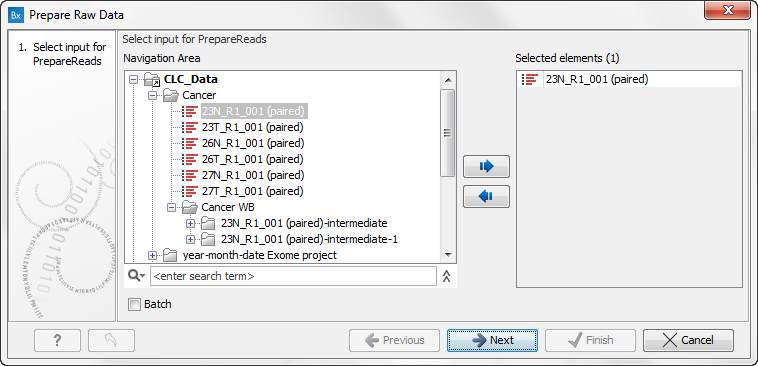
Figure 14.3: Select the sequencing raw data that you wish to prepare before further analysis. At this step you can also choose whether you wish to prepare several reads in batch mode.There are three ways you can prepare your data: you can run them through the workflow one sample at the time, or you can select several samples and prepare them simultaneously, or finally you can run them in batch mode (recommended if your data are found in separate folders). If you use batch mode, you will get an individual report for every single sample, whereas you will get one combined report for all samples if you do not run in batch mode.
To run several samples at once, select multiple samples from the left hand side list and use the small arrow pointing to the right side in the middle of the wizard to send them to "Selected elements" in the right side of the wizard. To run the samples in "Batch" mode, tick "Batch" at the bottom of the wizard as shown in figure 14.3 and select the folder that holds the data you wish to analyze.
- When you have selected the sample(s) you want to prepare, click Next.
As part of the data preparation, the sequences are trimmed. In the next wizard (figure 14.4) you can specify different trimming parameters and select the adapter trim list that should be used for adapter trimming by clicking on the folder icon (
 ). To obtain this file you will have to get in contact with the vendor and ask them to send this adapter trim list file to you. The adapter trim list has been supplied by the vendor of the enrichment kit and sequencing machine. See Import adapter trim list for a description of how to import the adapter trim list.
). To obtain this file you will have to get in contact with the vendor and ask them to send this adapter trim list file to you. The adapter trim list has been supplied by the vendor of the enrichment kit and sequencing machine. See Import adapter trim list for a description of how to import the adapter trim list.
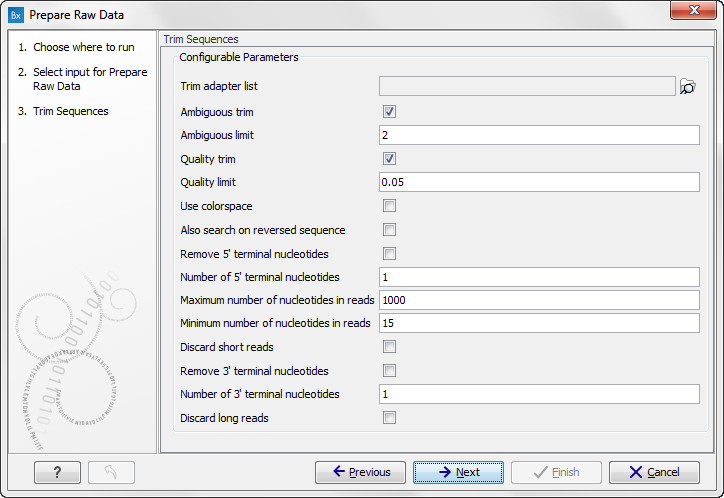
Figure 14.4: Select your trim adapter list. - Click Next to see the next wizard (figure 14.5).
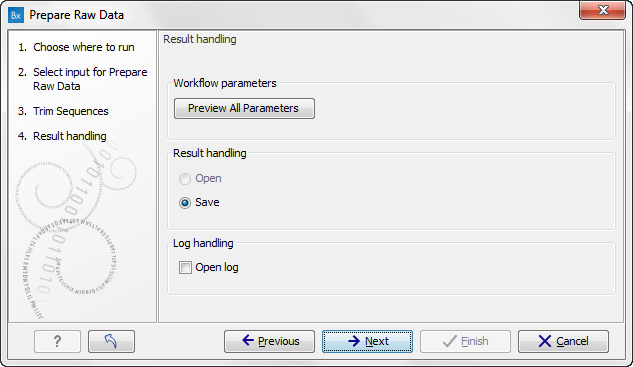
Figure 14.5: Check the settings and save your results.If you click on the button labeled Preview All Parameters you get the chance to check the selected settings. If you wish to make changes you have to use the Previous button from the wizard to edit parameters in the relevant windows.
The settings can be exported with the two buttons found at the bottom of this wizard; one button allows specification of the export format, and the other button (the one labeled "Export Parameters") allows specification of the export destination. When selecting an export location, you will export the analysis parameter settings that were specified for this specific experiment.
- Click on the button labeled OK to go back to the previous wizard and choose Save.
Subsections
