The Quantify QIAseq UPXome template workflow
The Quantify QIAseq UPXome template workflow can be found here:
Template Workflows | Biomedical Workflows (![]() ) | QIAseq Sample Analysis (
) | QIAseq Sample Analysis (![]() ) | QIAseq Analysis Workflows (
) | QIAseq Analysis Workflows (![]() ) | Quantify QIAseq UPXome (
) | Quantify QIAseq UPXome (![]() )
)
Or here:
Template Workflows | Biomedical Workflows (![]() ) | QIAseq Sample Analysis (
) | QIAseq Sample Analysis (![]() ) | Analyze QIAseq Samples (
) | Analyze QIAseq Samples (![]() )
)
Where it is available on the UPXome tab in the guide.
The QIAseq UPXome workflow takes multiplexed samples to be demultiplexed by the Quantify QIAseq UPXome workflow using the barcodes corresponding to the wells selected in the workflow wizard. Note, this workflow should not be run in batch mode.
The main difference between running from the QIAseq Analysis Samples guide and the toolbox version of the Quantify QIAseq UPXome workflow is the way reference data is applied. When running from the guide all reference data is pre-configured, whereas when running the Quantify QIAseq UPXome directly form the toolbox it requires the Barcodes reference table to be loaded or imported. The reference data element can either be the list of barcodes generated from the Detect Wells tool described above or the reference data element from the QIAseq UPXome hg38 QIAGEN sets located in the References manager. The Barcodes element must be downloaded to the reference location before running the workflow.
To run this workflow first select the input reads, see figure 12.3.
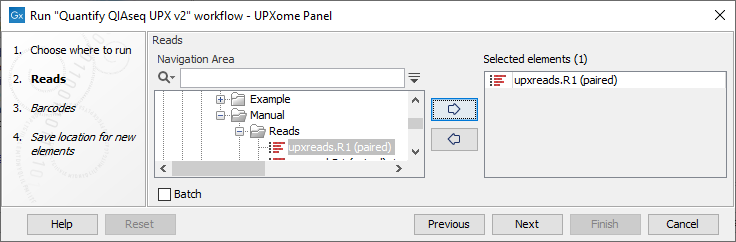
Figure 12.3: QIAseq UPXome template workflow require multiplexed reads.
Secondly select wells used in the experiment.
From the Analyze QIAseq Samples guide it looks as illustrated in figure 12.4. The tool Detect Wells (see Detect Wells) can be used to get a list of wells detected using the first 10,000 reads of the input.
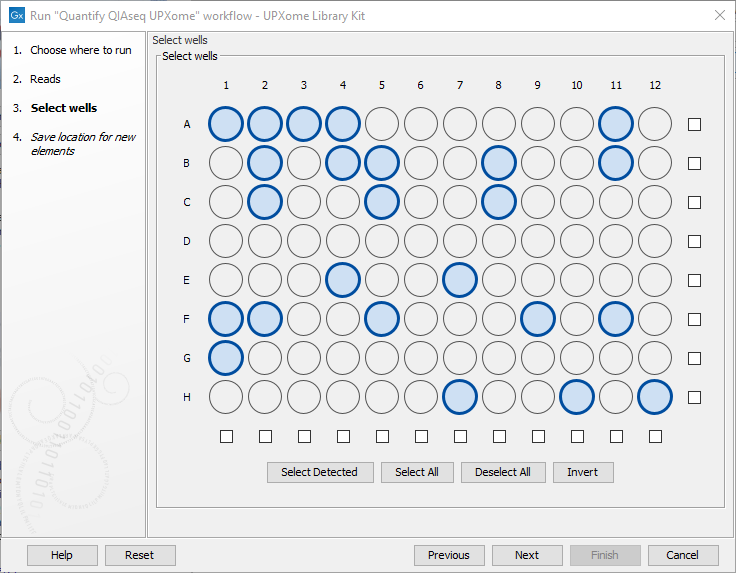
Figure 12.4: The wells used in the experiment should be selected in this step.
When running the Quantify QIAseq UPXome directly from the toolbox first select the barcode table that will populate the dialog, see figure 12.5.
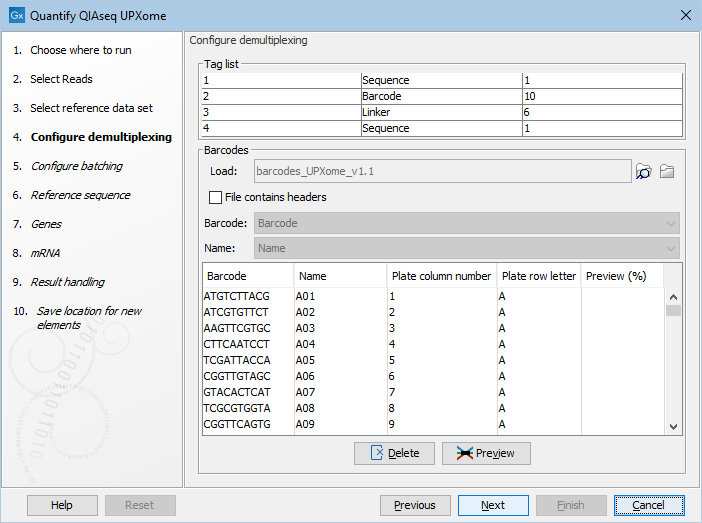
Figure 12.5: Load or import barcodes to have them visualized in the dialog.
Use Preview to identify relevant wells and Delete empty wells that are not of interest, use the column sort function to get an easy overview, see figure 12.6. This will reduce the number of elements generated to the number matching the experimental design.
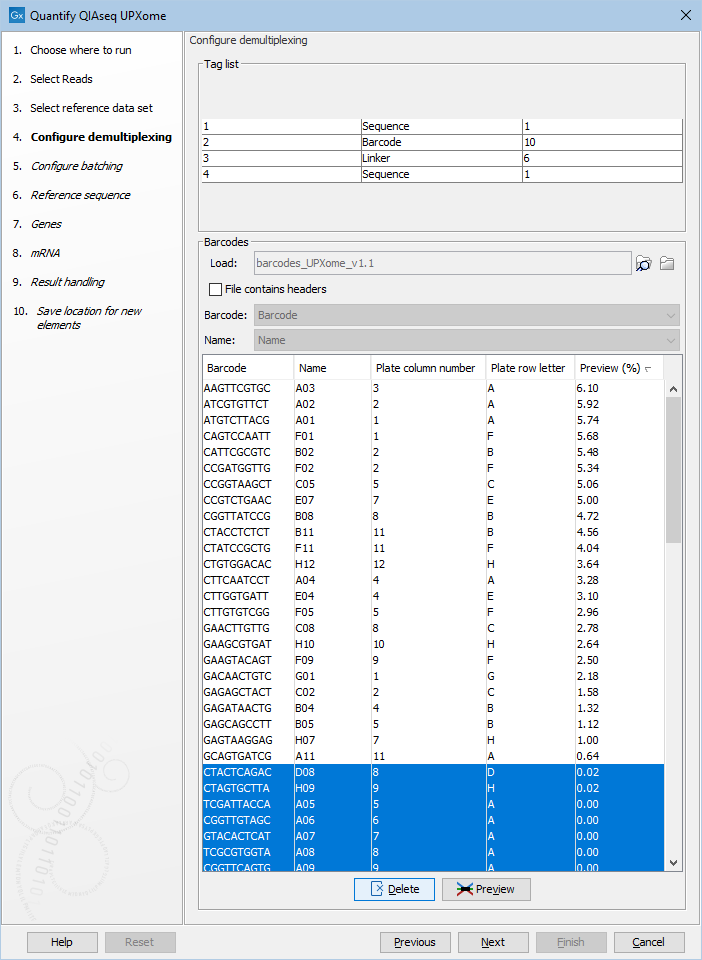
Figure 12.6: Use preview, then sort the barcodes and delete the unused wells.
Third and finally specify save the location for the workflow output.
Subsections
