The Identify QIAseq DNA Ultra Variants template workflow
The Identify QIAseq DNA Ultra workflow supports analysis of Illumina QIAseq Ultra panel data. The ultra panels are designed to provide high coverage in targeted regions to allow identification of low frequency variants in cfDNA. As the read structure is different from standard QIAseq panels, the Identify QIAseq DNA Ultra Variants analysis workflow should only be used to process data from from QIAseq Ultra panels.
The Identify QIAseq DNA Ultra Variants workflow is set up to detect very low frequency variants. Please note that to call low frequency variants, coverage must be high. In low coverage samples or regions, very low frequency variants are unlikely to be represented in the reads.
The primers and target regions for the Ultra panels are available in the reference data set QIAseq DNA Ultra Panels hg38.
To run the workflow go to:
Template Workflows | Biomedical Workflows (![]() ) | QIAseq Panel Analysis (
) | QIAseq Panel Analysis (![]() ) | QIAseq Analysis Workflows (
) | QIAseq Analysis Workflows (![]() ) | Identify QIAseq DNA Ultra Somatic Variants (Illumina) (
) | Identify QIAseq DNA Ultra Somatic Variants (Illumina) (![]() )
)
You can then select the reads to analyze (figure 6.42).
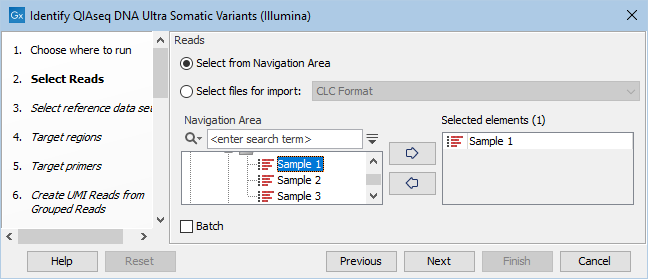
Figure 6.42: Choose the reads sequenced with an Ultra panel.
In the next dialog, check "Select a reference data set to use" and choose QIAseq DNA Ultra Panels hg38 (figure 6.43).
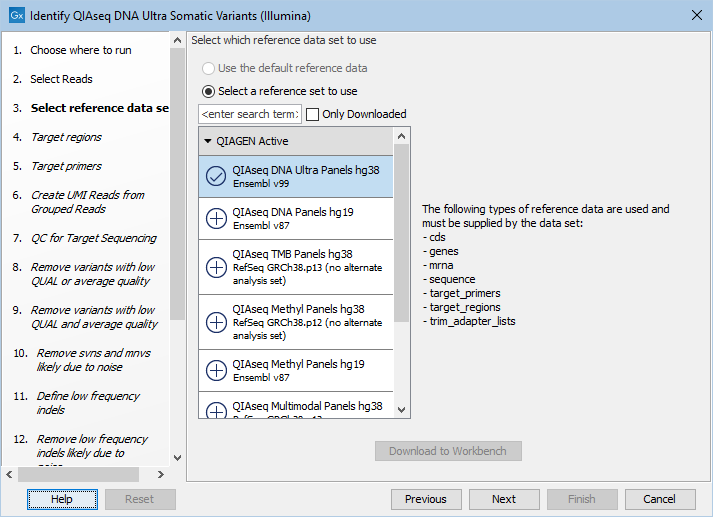
Figure 6.43: Choose the appropriate Reference Data Set.
In the Target regions dialog, select the panel specific target regions track (figure 6.44). Variants will only be detected within target regions.
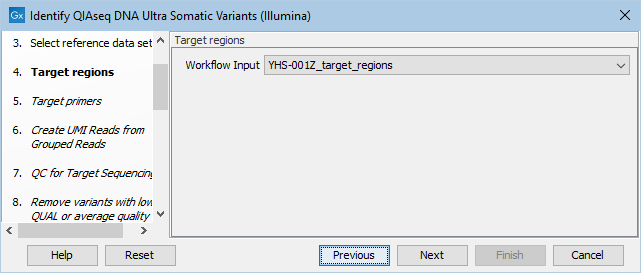
Figure 6.44: Choose the relevant Target regions track.
Repeat the selection of the appropriate track for Target primers in the subsequent dialog.
In the Create UMI Reads from Grouped Reads dialog, it is possible to specify settings for UMI gropuing (figure 6.45).
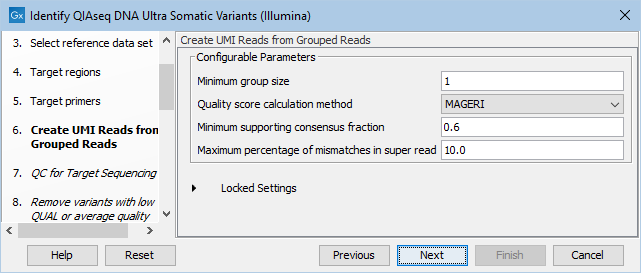
Figure 6.45: Configuring the settings for creation of UMI reads.
As the QIAseq DNA Ultra data is expected to contain very large UMI groups, more PCR or sequencing errors than expected in normal sequencing protocols may be present in the UMIs. Therefore, settings for grouping reads into UMI reads should be more relaxed than settings for standard panels. This is reflected in the default settings for Create UMI Reads from Groups Reads in this workflow. See Create UMI Reads from Grouped Reads for details about UMI grouping using the tool Create UMI Reads from Grouped Reads.
In the QC for Target Sequencing dialog, specify the minimum coverage for QC (figure 6.46). Using default settings, samples where 90 percent of target region positions do not meet this threshold will be flagged in the Combined report generated by the workflow.
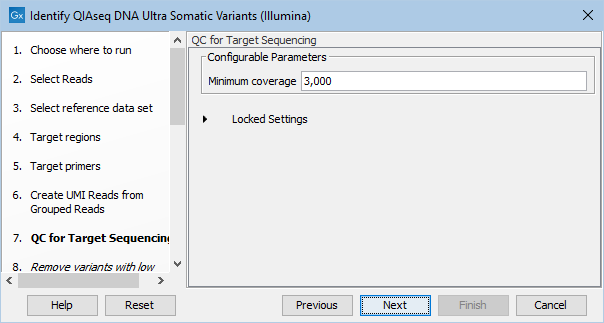
Figure 6.46: Configuring the QC for Target Sequencing tool.
Next, set the variant quality filtering thresholds QUAL and Average quality (figure 6.47). Variants with quality below the specified thresholds will not be reported.
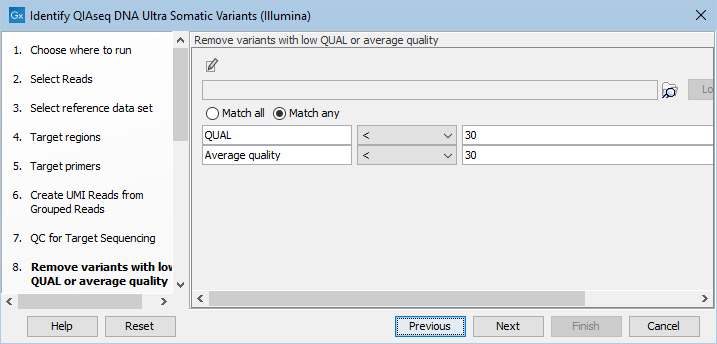
Figure 6.47: Specify quality threshold for filtering variants.
In the following wizard steps, it is possible to specify additional variant filtering criteria. When each of these have been set, choose where to save the results and press Finish to start the analysis.
Subsections
