Using a CLC Workbench to launch external applications
Launching external applications from the Toolbox
After connecting to a CLC Server with external applications configured and available to client systems, external applications can be executed by going to:
Toolbox | External Applications (![]() )
)
External applications are listed as individual tools in the Toolbox, as shown in figure 12.28. Depending on how they were configured, they may be located within subfolders of the External Applications folder.
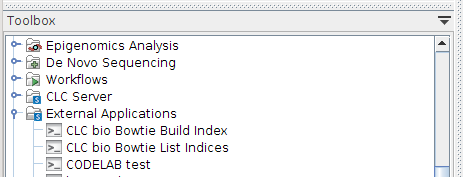
Figure 12.28: Selecting the external application to run.
When an external application is launched, the dialog shown in figure 12.29 is displayed. Depending on your setup, there may be other execution environment to choose from. For example, grid presets will be shown if they have been configured as described in Model II: Master server submitting to grid nodes.
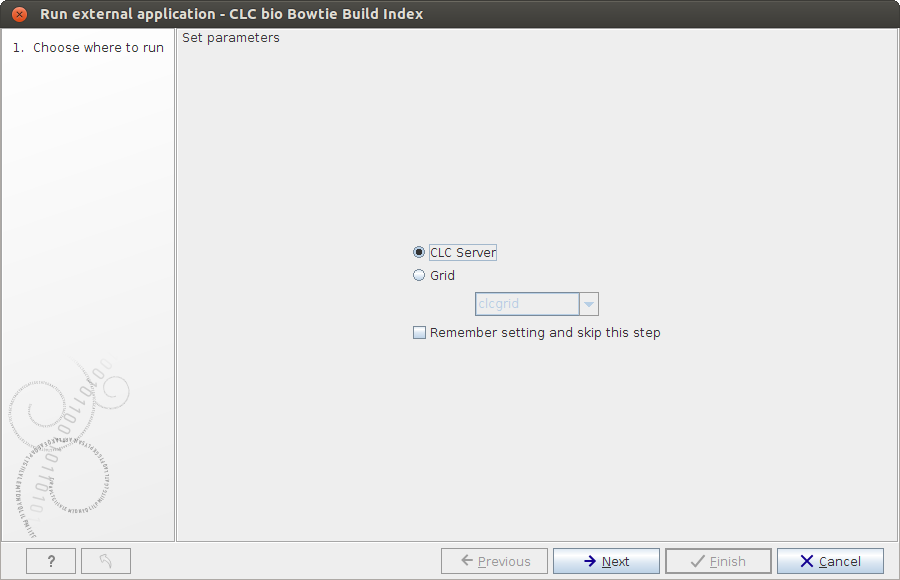
Figure 12.29: Selecting execution environment.
Progress through wizard steps, configuring any settings necessary (figure 12.30).
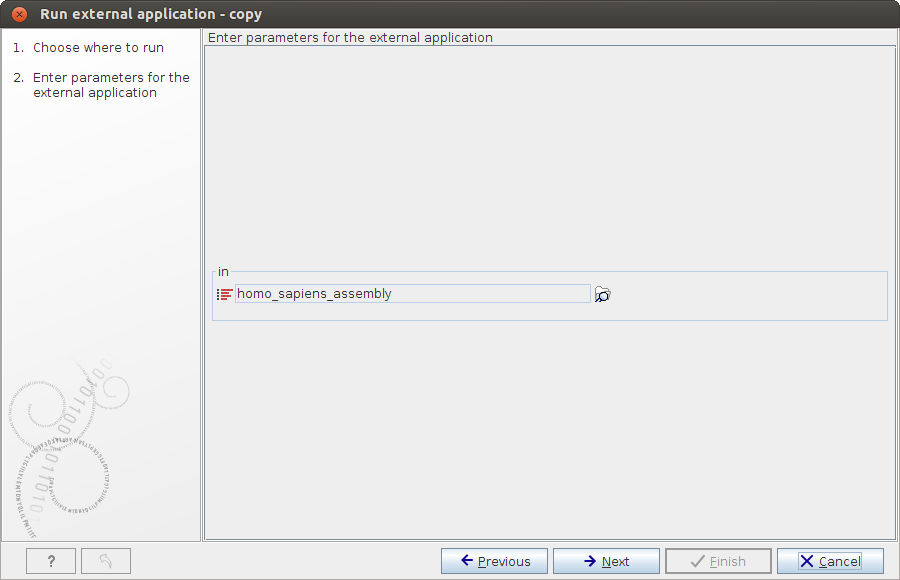
Figure 12.30: Configurable parameters of an external application are presented in the wizard. Here, a sequence list has been selected for the "in" parameter.
Launching external applications as part of a workflow
External applications can be included in workflows, as described in External applications in workflows. Workflows stored in the Navigation Area can be launched from within the Workflow Editor and installed workflows can be launched from the Workbench Toolbox.
Note: Workflows containing external application elements must be run on a setup where the external application is available. This will either be a CLC Server, a system the CLC Server can launch jobs on, or a CLC Genomics Cloud Engine. Workflows containing external application elements cannot be run directly on the CLC Workbench.
