Check setup
The check setup tool checks your CLC Server is set up correctly. The tool is run automatically each time an administrative user logs into the web administrative interface. If issues are found, a red band and a warning message in red will be visible,s as shown in figure 15.1. Clicking on the warning message will open the report, where details of the problems can be found, as shown in figure 15.2.
The check setup tool can also be run on demand when logged into the web administrative interface by clicking on the check setup link in the top right hand corner and then clicking on the Generate Diagnostics Report button in the window that appears.
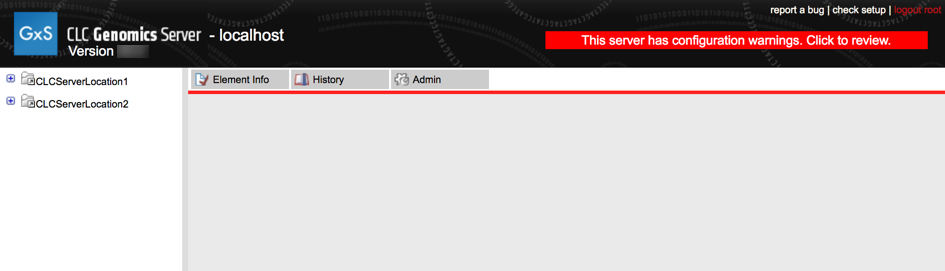
Figure 15.1: If issues with the server configuration have been found, a red band and warning message is presented. Clicking on the warning will open the report.
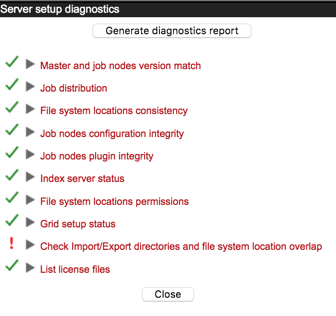
Figure 15.2: Tests that passed are marked with a green check mark. Tests that failed are marked with a red exclamation mark. Here, a problem with the setup of import/export directories has been found.
Any tests where problems were identified are marked with a red exclamation mark. A green check mark is placed beside tests that passed. Click on any of the test names to see further information.
Additional notes:
- A green check mark is presented beside "List license files" when the contents of the "licenses" folder in the installation area of the CLC Server can be listed. Click on this item to see a list of the licenses found and the products and versions supported by those licenses found are reported. Information about expired licenses is also presented. See figure 15.3.
- A green check mark is presented beside "Grid setup status" in two cases:
- You have configured a grid setup and it is configured correctly.
- You have not configured a grid setup.
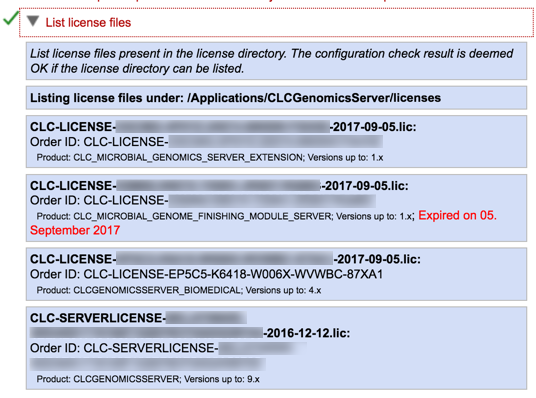
Figure 15.3: Click on the List license files item in the report to see the list of the license files found in the licenses subfolder of the installation area. Products and versions supported are reported, and any expired license is noted with red text.
