Setting permissions on a folder
Setting group-based permissions on a file system location is done using a CLC Workbench acting as a client for the CLC Server. In the CLC Workbench, select the menu option:
File | CLC Server Connection (![]() )
)
Log into the CLC Server as an administrative user.
You can then set permissions on folders within File Locations that have had group-based permissions enabled, or on Database Locations, if you have the CLC Bioinformatics Database extension.
right-click the folder (![]() ) | Permissions (
) | Permissions (![]() )
)
This will open the dialog shown in figure 5.2.
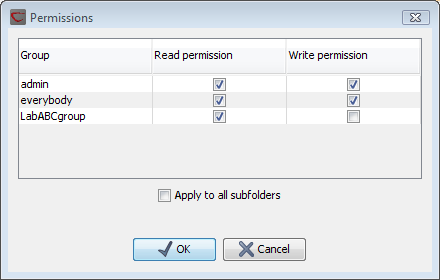
Figure 5.2: Setting permissions on a folder.
Set the relevant permissions for each of the groups and click OK.
If you wish to apply the permissions recursively, that is to all subfolders, check Apply to all subfolders in the dialog shown in figure 5.2. Note that this operation is usually only relevant if you wish to clean up the permission structure of the subfolders. It should be applied with caution, since it can potentially destroy valuable permission settings in the subfolder structure.
