Editing external applications
Creating and editing external applications is done in a dedicated editor (figure 12.4). To open this editor, log into the CLC Server web administrative interface, open the External Applications tab, expand the "External applications configuration" area, and then either double click on the name of an existing external application or click on the New configuration... button.
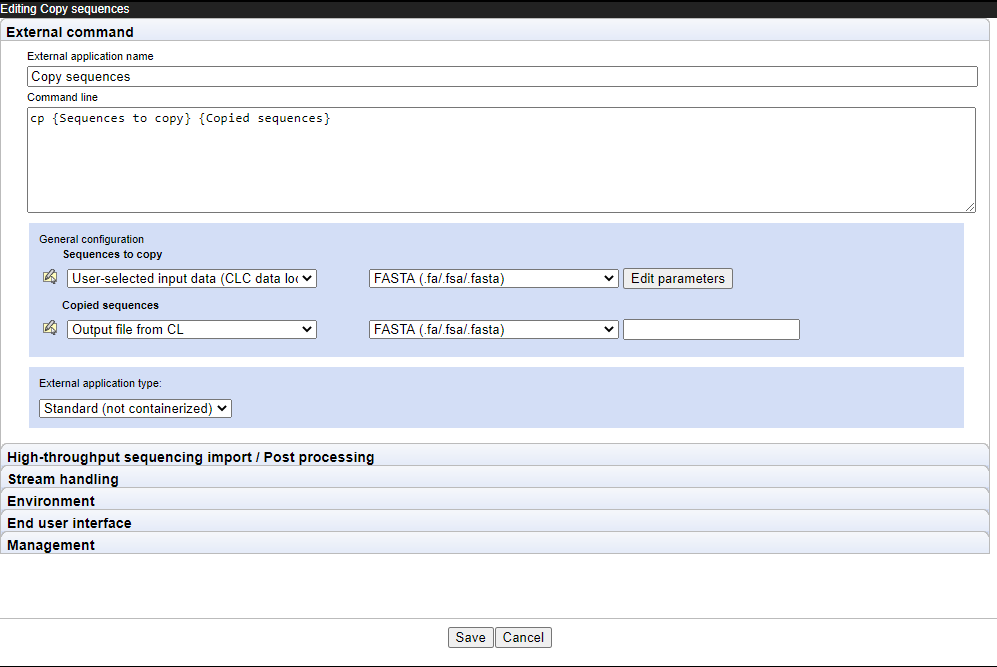
Figure 12.4: Different aspects of an external application are configured under each tab of the external application editor. The "External command" tab is where the command to run and its parameters are entered and configured.
An overview of the type of information configured under each of the editor tabs is provided below, along with links to more detailed information:
- External command:
- The name of an external application, as seen by end users, the type of the external application (standard or containerized), the command line including its parameters, further configuration of parameters with names within curly brackets (Configuring the external command).
- High-throughput sequencing import / Post-processing
- Where relevant to the external application, configuration of NGS importer or other CLC post-processing tools that should act on the results of the command line application (High throughput sequencing importers and post processing tools).
- Stream handling
- The handling of information sent to the standard out and standard error streams by the underlying application (Stream handling).
- Environment
- Environment variables that should be present for the external application when it executes (Environment).
- End user interface
- Settings affecting how an external application is displayed in a CLC Workbench client (End user interface).
- Management
- Settings relating to the status of the external application (draft or installed) and other management tasks (Management).
