Accessing files on, and writing to, areas of the server filesystem
For some situations, such as when importing data or exporting data, it is useful for the CLC Server to be able to read files or write to files on areas of the server filesystem that are not intended purely for CLC data. Such areas should be configured as import/export directories. This is done in the web administrative interface under the Main configuration tab. Click on Import/export directories to configure new areas or to remove existing configurations. See figure 3.3.
For example, a common situation is having high-throughput sequencing data files, intended for import into a CLC data area, stored on a file system accessible to the CLC Server. Having such an area configured as an import/export directory can minimize the need for users to copy large data files to the machine their CLC Workbench is running on before importing the data.
From the administrator's point of view, folders configured as import/export directories must be readable and writable by the user that runs the CLC Server. Users logged into the CLC Server from their CLC Workbench will be able to access files in that area, and potentially write files to that area. However, it is the user running the server process, not the user logged in from a CLC Workbench, that will be interacting with the file system.
Permissions can be set on import/export directories, restricting access to certain groups. This is done under the Global permissions tab of the web administrative interface.
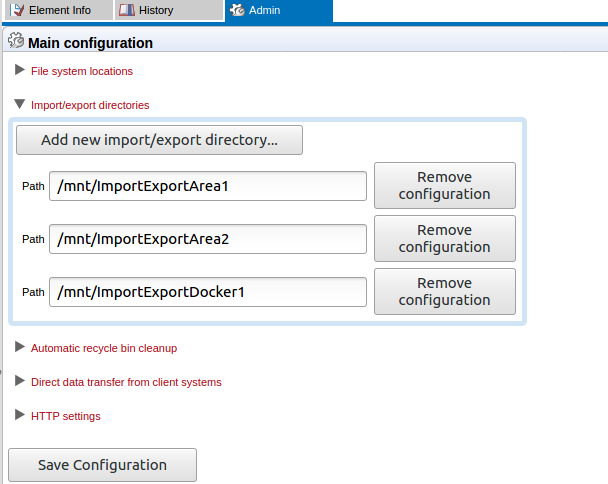
Figure 3.3: Folders on the server that should be available from client software for importing data from and exporting data to should be configured as import/export directories.
Press the Add new import/export directory button to specify a path to a folder on the server. This folder and all its subfolders will then be available to CLC Workbenches logged into the server when relevant activities, such as import and export, are carried out on the server. For example, when running an import tool, options like those shown in figure 3.4 will be presented. From the administrative point of view, both these options involve import/export directories:
- On my local disk or a place I have access to If direct data transfer is enabled, then the CLC Workbench user can import data from their local file system to the CLC Server. These files are transferred over the network, placed as temporary files in the area configured for this purpose, which will be an import/export directory, and then imported. Direct data transfer configuration is described in Direct data transfer from client systems.
- On the server or a place the server has access to The Workbench user will be able to select files present under areas configured as import/export directories, as illustrated in figure 3.5).
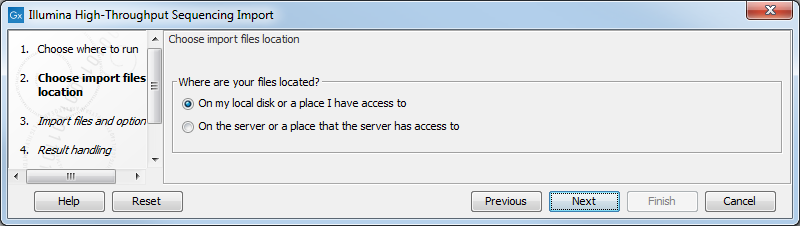
Figure 3.4: Data stored in an area configured as an import/export area can be accessed from a client CLC Workbench for import. If direct data transfer has been enabled, then the option to upload data files stored on the local system will also be enabled, as shown here.
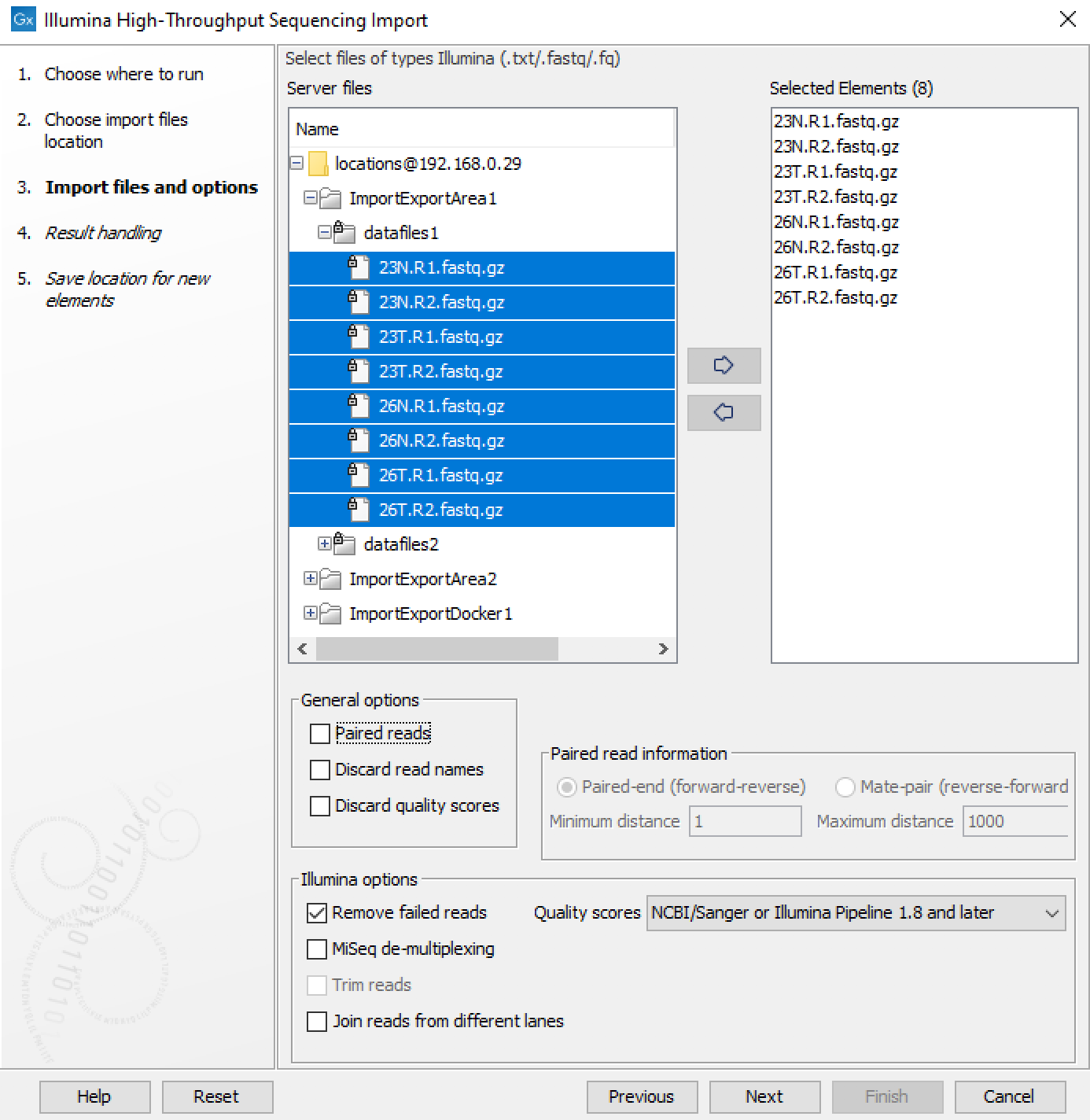
Figure 3.5: A CLC Workbench user can choose to import data using the CLC Server they have logged into and then select files for import that are located in import/export directories.
Note: Import/export directories should NOT be set to subfolders of any defined CLC file or data location. CLC Server file and data locations should be used for data imported into or generated by the CLC software. Import/export directories are intended for holding other data, for example, sequencing data that will be imported, data that is exported from the CLC Server, or BLAST databases.
