Template workflows
Template workflows are provided as example workflows (figure 14.93). They can be launched as they are from the under the Workflows menu, or copies can be opened, as described below, allowing you to optimize the workflow to fit your specific application. After making a copy and editing it, you can run the workflow from the Workflow Editor, or you can create an installer and install the workflow to your CLC Workbench or CLC Server. Links to documentation about these activities are provided later in this section.
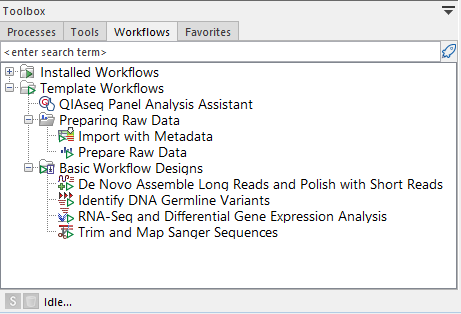
Figure 14.93: The Template Workflows folder in the Workflows tab of the Toolbox
Opening a template workflow for viewing or editing
You can open a copy of a template workflow in the Workflow Editor, where you can view or edit it:
- From under the Workflows tab in the Toolbox in the lower, left side of the Workbench: Right-click on the workflow name and select the option Open Copy of Workflow from the menu that appears.
or
- From the Workflow Manager: Open the Workflow Manager by clicking on the Manage Workflows button (
 ) in the toolbar, and choose the option Manage Workflows.
) in the toolbar, and choose the option Manage Workflows.
Click on the Template Workflows tab and then select the workflow of interest. Then click on the Open Copy of Workflow button.
You can specify which settings can be adjusted when launching a workflow, and which cannot, by unlocking or locking parameters in workflow elements. Unlocked parameters can be adjusted when launching the workflow. For locked parameters, the value specified in the design is always used when the workflow is run.
Installed workflows cannot be edited directly, so by locking settings, and installing the workflow, you create a customized version of a template workflow, validated for your purposes, where you know exactly the settings that will be used for each workflow run.
Related documentation
The following manual pages contain information relevant to working with copies of template workflows:
- Configuring workflow elements, including locking and unlocking parameters: Basic configuration of workflow elements
- Tips for configuring the view of workflows when editing them: Customizing the Workflow Editor
- General information about editing workflows: Creating and editing workflows
- Installing a workflow: Installing workflows
The template workflows distributed with the CLC Genomics Workbench are described after this section. Template workflows distributed with plugins are described in the relevant plugin manual.
Subsections
- Import with Metadata
- Prepare Raw Data
- De Novo Assemble Long Reads and Polish with Short Reads
- Identify DNA Germline Variants workflow
- RNA-Seq and Differential Gene Expression Analysis workflow
- Trim and Map Sanger Sequences
