QIAseq custom panels
The QIAseq Panel Analysis Assistant only supports standard QIAseq panels/kits, for which reference data is already available in the CLC Genomics Workbench, see Reference data for QIAseq analyses.
QIAseq custom panels are usually built from standard QIAseq panels and the analyses available for the standard panel are typically suitable for analyzing the data generated using the custom panel.
For custom panels, specific files are made available upon the purchase. These need to be imported into the CLC Genomics Workbench and used instead of the standard Reference Data Elements. Such a file could for example contain target regions specified in BED files, see Import tracks for how to import them.
Using an identified suitable analysis from the QIAseq Panel Analysis Assistant, data generated using QIAseq custom panels/kits can be analyzed by:
- Using a Custom Set containing the imported elements.
- Using a workflow copy configured to use the imported elements.
Using a Custom Set
To create a Custom Set:
- Select the suitable analysis from the QIAseq Panel Analysis Assistant.
- Use View Reference Data under More to see the reference data for the relevant analysis.
- Click on the name of the Reference Data Set. This opens the Reference Data Manager with the relevant Reference Data Set selected.
- Click on the Create Custom Set button to create a custom set based on the Reference Data Set.
- Update the custom set to use the imported elements as relevant.
See Reference Data Sets and defining Custom Sets for details on creating custom Reference Data Sets.
Once the Custom Set is created, it can be used when Configuring QIAseq analyses.
Using a workflow copy
See Configuring QIAseq analyses for details on how to open a workflow copy.
A workflow copy can be updated to use other Reference Data Elements. See Configuring Workflow Input elements for details.
To quickly find the input elements that need to be changed, use the Find text field in the Side Panel of the workflow (figure 14.135), see Customizing the Workflow Editor for details.
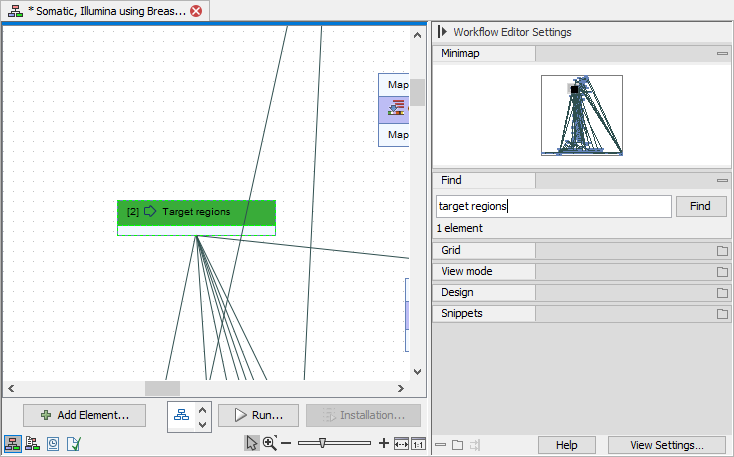
Figure 14.135: A copy of the template workflow for the "Somatic, Illumina" analysis for the DHS-001Z panel opened from the QIAseq Panel Analysis Assistant. The target regions input is quickly identified by searching for "target regions".
