Running the workflows in batch using Metadata
In order to run the workflow in batch, metadata must be provided to describe which DNA and RNA reads belong together. Metadata can easily be supplied from an Excel spreadsheet. A minimal spreadsheet is shown in figure 9.11. It contains the start of the sample names and a column containing pairing information.You can learn more about batch analysis in the CLC Workbench user manual (see http://resources.qiagenbioinformatics.com/manuals/clcgenomicsworkbench/current/index.php?manual=Running_workflows_in_batch_mode.html). In the manual section describing how to run a workflow in batch mode, you can also find a link to the manual section that describes how to import a metadata table or you can go directly to the section by following this link http://resources.qiagenbioinformatics.com/manuals/clcgenomicsworkbench/current/index.php?manual=Importing_metadata.html.
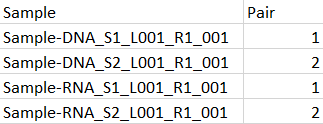
Figure 9.11: A minimal spreadsheet for running two multimodal samples, each consisting of a DNA and an RNA part. Here, we aim to run the two S1 samples in one execution of the workflow, and to run the two S2 samples in a second execution.
Start the workflow normally, but remember to tick batch twice - once when selecting DNA reads (figure 9.12), and again when selecting RNA reads (figure 9.13).
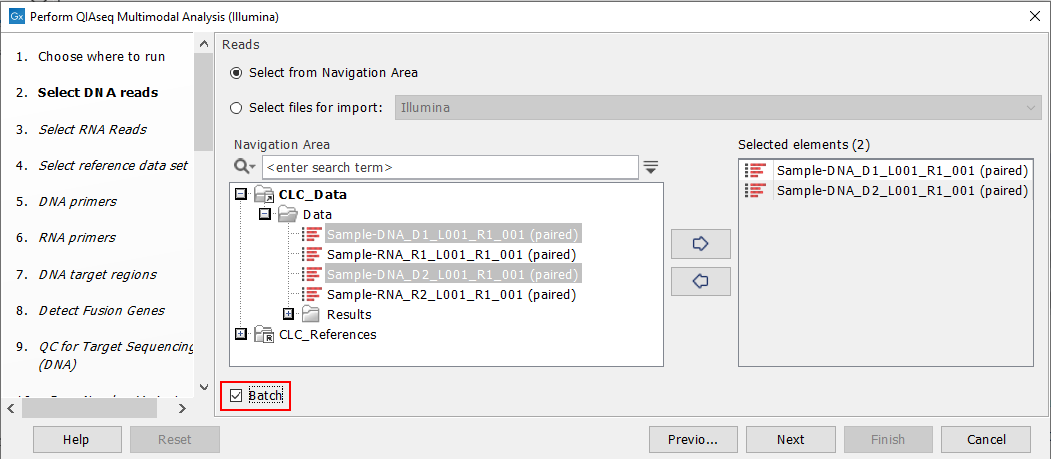
Figure 9.12: Both DNA samples are selected at the same time. They will be grouped into batches in a later step.
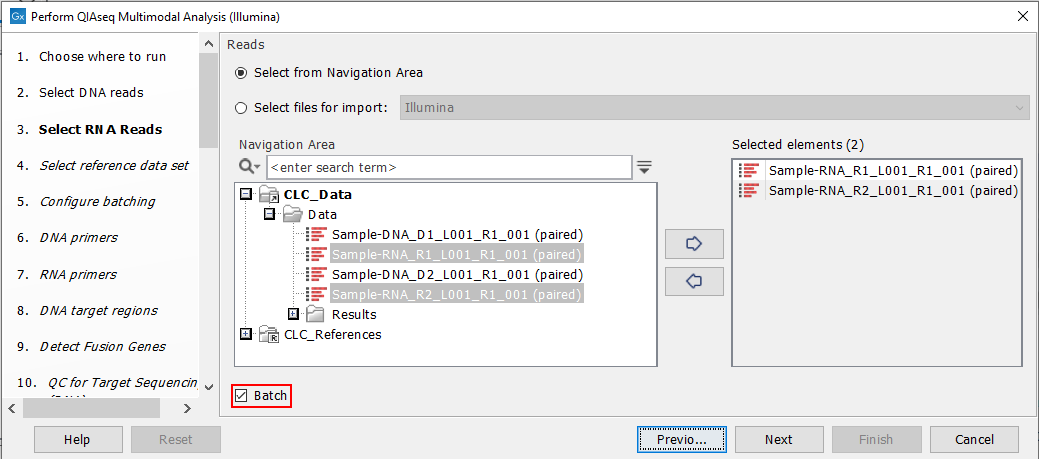
Figure 9.13: Both RNA samples are selected at the same time. They will be grouped into batches in a later step.
When this is done, a "Configure batching" dialog will ask for metadata. Figure 9.14 shows how to configure this:
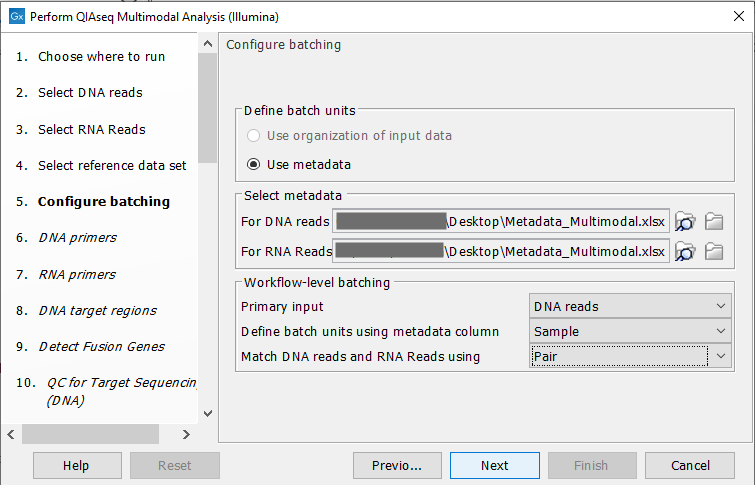
Figure 9.14: Configuration of batch units based on metadata. Each batch unit is named after the DNA sample name. DNA and RNA reads are grouped together if they share a value in the "Pair" column.
The next dialog will show you how the batching will be performed figure 9.15.
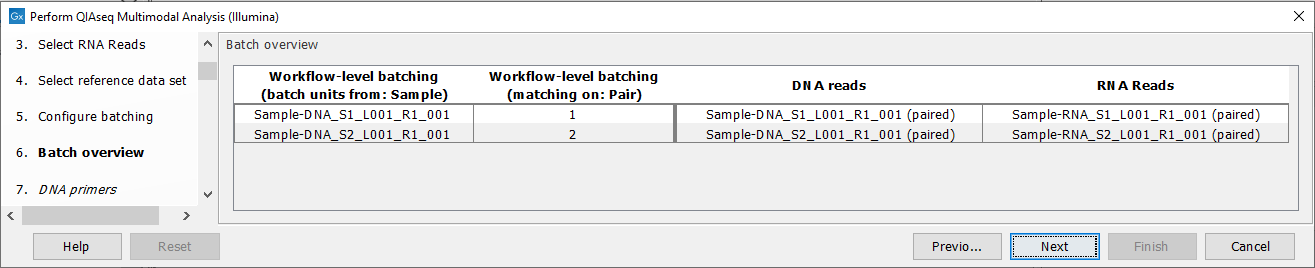
Figure 9.15: Overview of the batch units. Each batch unit is named with the DNA sample name. DNA and RNA reads are grouped together if they share a value in the "Pair" column.
