Viewing analysis details
In order to view details about a given analysis, select it in the list of analyses and click the View details button. This will display a dialog showing the following information:
- The name of the sample.
- The batch ID.
- The secondary analysis workflow used to analyze the sample.
- The analysis ID (not available until the sample files have been uploaded).
- Whether the analysis results have been submitted to QCI Interpret.
- The status of the analysis.
- The sample file transfers, result downloads, and cloud exports.
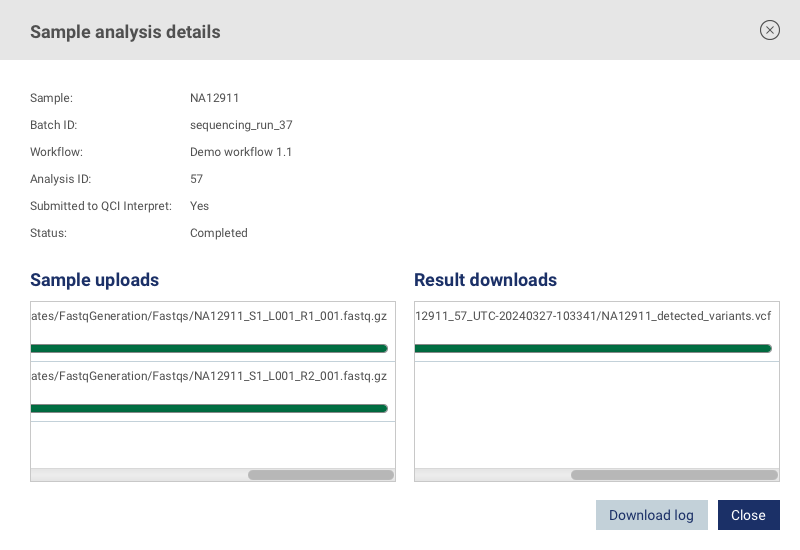
Figure 3.7: Dialog with sample analysis details
Downloading the analysis log
In case of analysis failure, the analysis log may contain information about the cause of failure. Click the Download log button to download the log. If present, the cause of failure will most often be located towards the bottom of the log file. If the cause of failure is not clear, please contact our support team for assistance (see Contacting support).
