Finding data elements based on metadata
Data elements associated with rows of the metadata table can also be found from within a Metadata Table view. From there, it is possible to highlight elements in the Navigation Area and launch analyses on selected data.
Relevant metadata tables can be found using the Quick Search box, described in Quick search.
To find data elements associated with selected metadata rows in a metadata table:
- Select one or more rows of interest in the metadata table.
- Click on the Find Associated Data button at the bottom of the view.
A table with a listing of the data elements associated to the selected metadata row(s) will appear (figure 12.14).
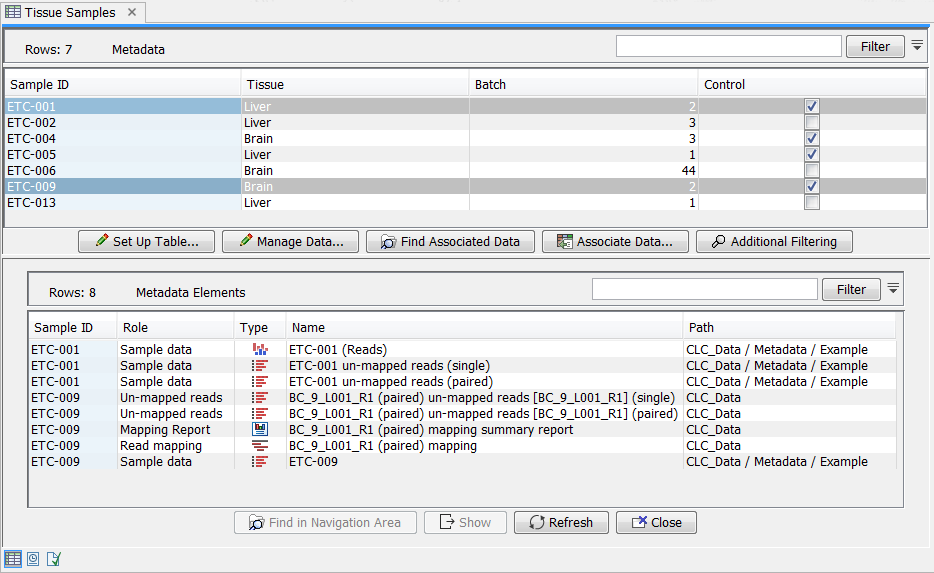
Figure 12.14: Metadata Table with search results
The search results table shows the type, name, and navigation area path for each data element found. It also shows the key entry of the metadata table row with which the element is associated and the role of the data element for this metadata association. In figure 12.14, there are five data elements associated with sample ETC-009. Three are Sequence Lists, two of which have a role that tells us that they are unmapped reads resulting from the Map Reads to Reference tool.
Clicking the Refresh button will re-run the search and refresh the search results table.
Click the button labeled Close to close the search table view.
Data elements listed in the search result table can be opened by clicking on the button labeled Show at the bottom of the view.
Alternatively, they can be highlighted in the Navigation Area by clicking the Find in Navigation Area button.
Analyses can be launched on the selected data elements:
- Directly. Right click on one of the selected elements, choose the menu option Tools, and navigate to the tool of interest. The data selected in the search results table will be listed as selected elements in the launch wizard.
- Via the Navigation area selection. Use the Find in Navigation Area button and then launch a tool or workflow. The items that were selected in the Navigation area will be pre-selected in the launch wizard.
If no data elements with associations are found and this is unexpected, please re-index the locations your data are stored in. This is described in section 3.4. For data held in a CLC Server location, an administrator will need to run the re-indexing. Information on this can be found in the CLC Server admin manual at https://resources.qiagenbioinformatics.com/manuals/clcserver/current/admin/index.php?manual=Rebuilding_index.html.
