Editing annotations
Annotations can be edited from the graphical sequence view or from the Annotation Table (![]() ) view.
) view.
For general information about the Annotation Table (![]() ) view, see View Annotations in a table.
) view, see View Annotations in a table.
Basic annotation editing in the sequence view
To edit an annotation from the sequence view:
Right-click on the annotation | Edit
Annotation (![]() )
)
A dialog like that in figure 14.19 will appear. Edit the fields as needed and click on OK to save your changes.
Editing annotations in the Annotation Table view
In the Annotation Table (![]() ) view, each part of an annotation can be updated by double-clicking in a cell, editing the contents, and pressing Enter. In addition, editing options are among the options available in the right-click menu (figure 14.20).
) view, each part of an annotation can be updated by double-clicking in a cell, editing the contents, and pressing Enter. In addition, editing options are among the options available in the right-click menu (figure 14.20).
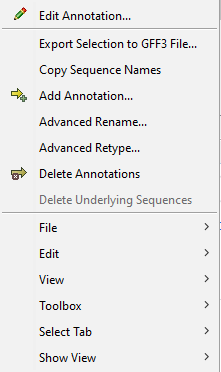
Figure 14.21: The right-click menu in the Annotation Table view contains options for adding, editing, exporting and deleting annotations.
Options related to editing annotations in this menu are:
- Edit Annotation... This option is only enabled if a single annotation is selected in the table. It will open the same dialog used to edit annotations from the sequence view (figure 14.19).
- Advanced Rename... Choose this to rename the selected annotations using qualifiers or annotation types. The options in the Rename dialog (figure 14.21) are:
- Use this qualifier Choose the qualifier to use as that annotation name from a drop-down list of qualifiers available in the selected annotations. Selected annotations that do not include the selected qualifier will not be renamed. If an annotation has multiple qualifiers of the same type, the first is used for renaming.
- Use annotation type as name The annotation's type will be used for the annotation name E.g. if you have an annotation of type "Promoter", it will get "Promoter" as its name by using this option.
- Advanced Retype... Choose this to edit the type of one or more annotations. The options in the Retype dialog (figure 14.22) are:
- Use this qualifier Choose the qualifier to use as the annotation type from a drop-down list of qualifiers available in the selected annotations. Selected annotations that do not include the selected qualifier will not be retyped. If an annotation has multiple qualifiers of the same type, the first is used for the new type.
- New type Enter an annotation type to apply or click on the arrows at the right of the field to see a drop-down list of pre-defined annotation types.
- Use annotation name as type Use the annotation name as its type. E.g. if you have an annotation named "Promoter", it will get "Promoter" as its type by using this option.
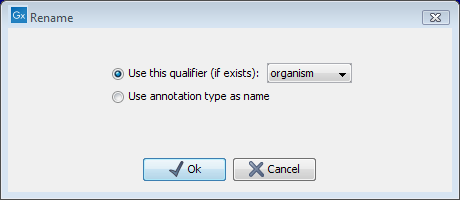
Figure 14.22: The Advanced Rename dialog.
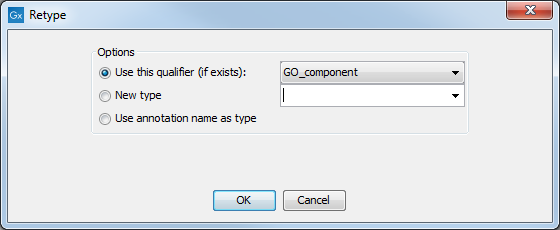
Figure 14.23: The Advanced Retype dialog.
