Navigation Area
The Navigation Area (figure 3.1) is used for organizing and navigating data. Its behavior is similar to the way files and folders are usually displayed on your computer.
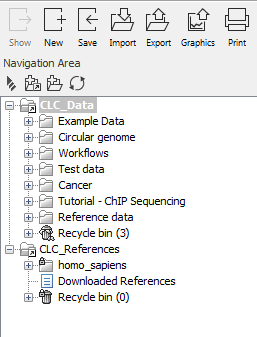
Figure 3.1: The Navigation Area.
Each data element has a name and an icon. The icon represents the type of data in the element. A list of many of the icons and the type of data they represent can be found in our FAQ at https://qiagen.my.salesforce-sites.com/KnowledgeBase/KnowledgeNavigatorPage?id=kA41i000000L5uFCAS.
Just above the area with the listing of data are 4 icons. From left to right, these are:
- Collapse all (
 ). This closes all the open folders in the Navigation Area.
). This closes all the open folders in the Navigation Area.
- Add File Location (
 ). This is explained in Adding locations.
). This is explained in Adding locations.
- The Create Folder icon (
 ), which is used to create new folders within a configured File Location.
), which is used to create new folders within a configured File Location.
- The Update All icon (
 ), which refreshes the view of the Navigation Area.
), which refreshes the view of the Navigation Area.
Between the area listing the data and the icons mentioned above is the Quick Search field, which can be used to find data elements in your CLC Locations. This is described in Quick search.
To provide more space for viewing data, you can hide Navigation Area and the Toolbox by clicking on the hide icon (![]() ) in the top right hand side of the Navigation Area.
) in the top right hand side of the Navigation Area.
Subsections
- Data structure
- Create new folders
- Sorting folders
- Multiselecting elements
- Moving and copying elements
- Change element names
- Delete, restore and remove elements
- Show folder elements in a table
