Tree layout
The Tree Layout can be adjusted in the Side Panel (figure 21.13).
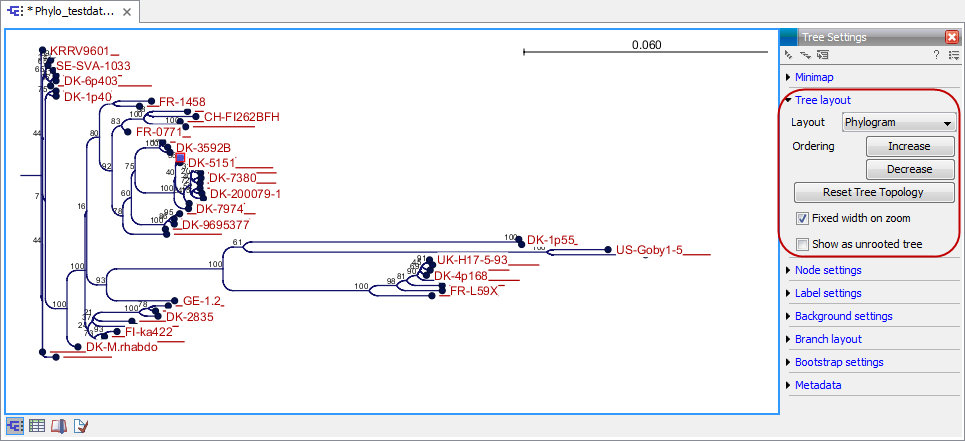
Figure 21.13: The tree layout can be adjusted in the Side Panel. Five different layouts can be selected and the node order can be changed to increasing or decreasing. The tree topology and node order can be reverted to the original view with the button labeled "Reset Tree Topology".
- Layout Selects one of the five layout types: Phylogram, Cladogram, Circular Phylogram, Circular Cladogram or Radial. Note that only the Cladogram layouts are available if all branches in the tree have zero length.
- Phylogram is a rooted tree where the edges have "lengths", usually proportional to the inferred amount of evolutionary change to have occurred along each branch.
- Cladogram is a rooted tree without branch lengths which is useful for visualizing the topology of trees.
- Circular Phylogram is also a phylogram but with the leaves in a circular layout.
- Circular Cladogram is also a cladogram but with the leaves in a circular layout.
- Radial is an unrooted tree that has the same topology and branch lengths as the rooted styles, but lacks any indication of evolutionary direction.
- Ordering The nodes can be ordered after the branch length; either Increasing (shown in figure 21.15) or Decreasing.
- Reset Tree Topology Resets to the default tree topology and node order (see figure 21.15).
- Ordering The nodes can be ordered after the branch length; either Increasing (shown in figure 21.15) or Decreasing.
- Reset Tree Topology Resets to the default tree topology and node order (see figure 21.15).
- Fixed width on zoom Locks the horizontal size of the tree to the size of the main window. Zoom is therefore only performed on the vertical axis when this option is enabled.
- Show as unrooted tree The tree can be shown with or without a root.
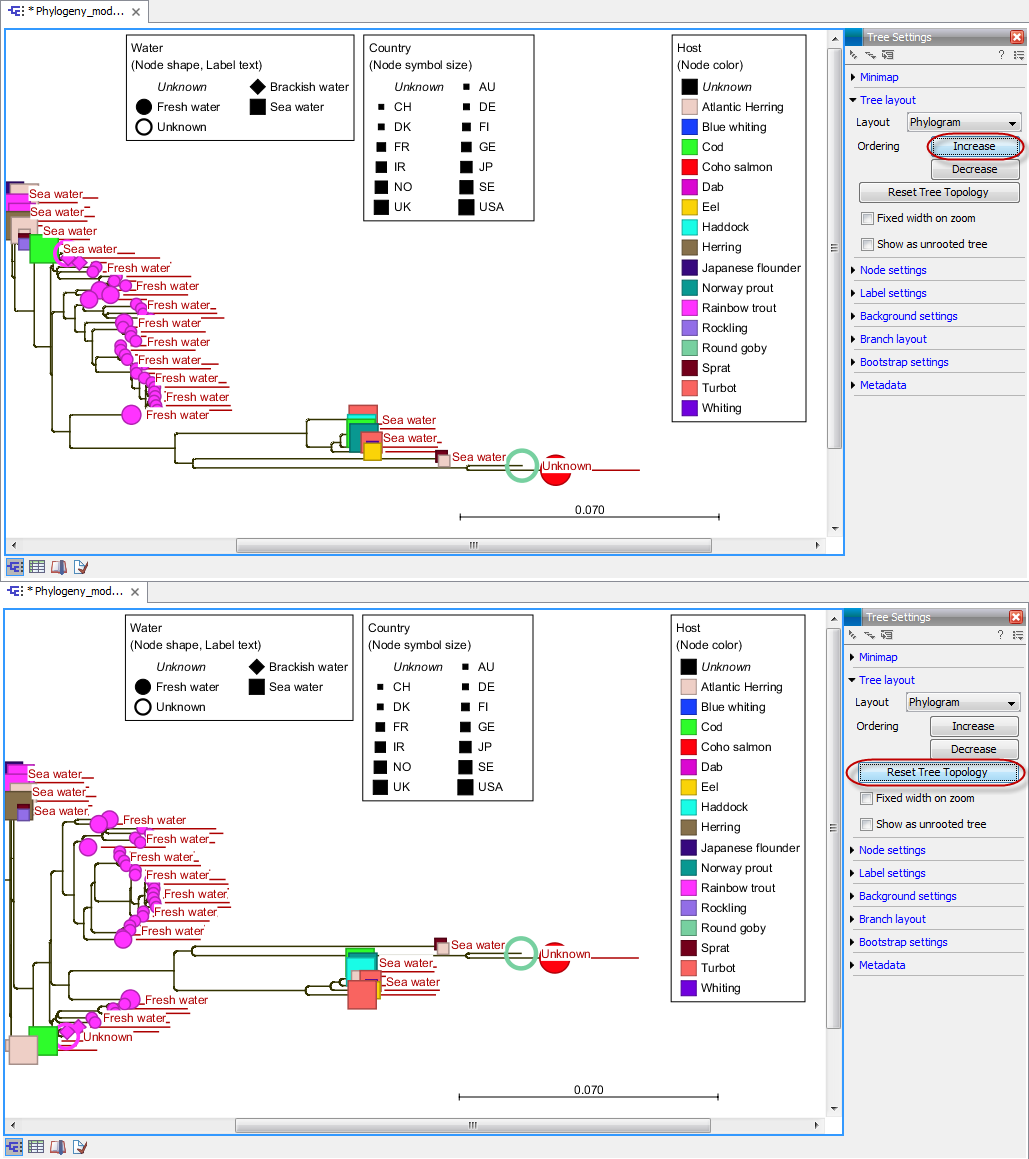
Figure 21.14: The tree layout can be adjusted in the Side Panel. The top part of the figure shows a tree with increasing node order. In the bottom part of the figure the tree has been reverted to the original tree topology.
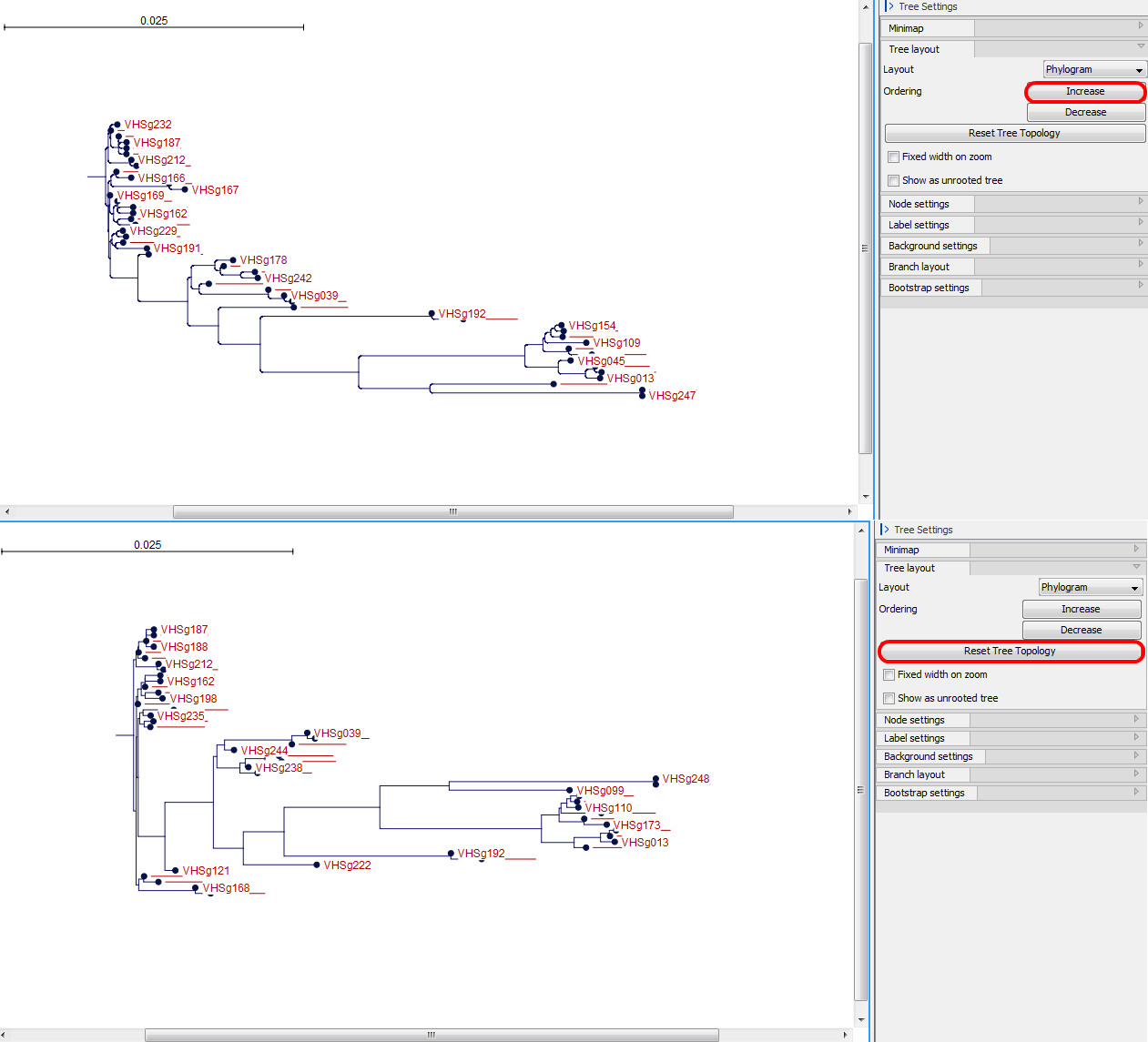
Figure 21.15: The tree layout can be adjusted in the Side Panel. The top part of the figure shows a tree with increasing node order. In the bottom part of the figure the tree has been reverted to the original tree topology.
