Running a tool on a CLC Server
When you launch an analysis from a Workbench that is logged into a CLC Server, you are offered the choice of where the analysis should be run, as shown in figure 9.5.
- Workbench. Run the analysis on the computer the CLC Workbench is running on.
- Server. Run the analysis using the CLC Server. For job node setups, analyses will be run on the job nodes.
- Grid. Only offered if the CLC Server setup has grid nodes. Here, jobs are sent from the master CLC Server to be run on grid nodes. The grid queue to submit to can be selected from the drop down list under the Grid option.
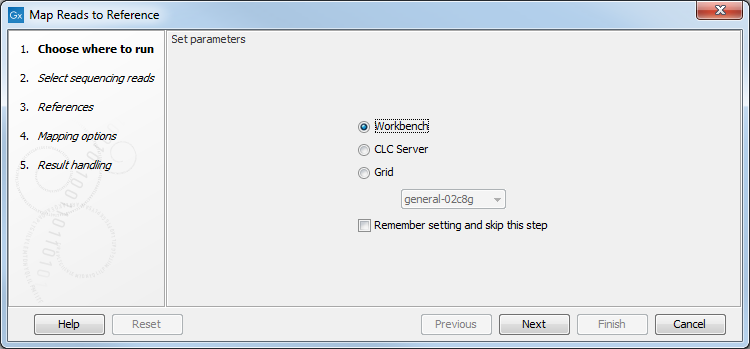
Figure 9.5: When logged into the CLC Server, you can select where a job should be run.
You can check the Remember setting and skip this step option if you wish to always use the selected option when submitting analyses that can be run on a CLC Server. If you select this option but later change your mind, just start up an analysis and click on the Previous button. The step with the options for where to run analyses will then be shown.
The remaining wizard steps are the same whether you are launching a job on a CLC Workbench or a CLC Server, with two minor differences: when running on CLC Server, results are always saved, and a log of the job is always created and saved alongside the results.
When launching a task to run on a CLC Server or on grid nodes, there are a few things to be aware of:
- You can only analyze data stored in CLC Server data areas. Thus only these data areas will be offered to select from when configuring an analysis.
- You have to save the analysis results. For workflows, this includes creating and saving a workflow result metadata table. By contrast, for a single analysis run on the Workbench, you can normally choose whether to Open or Save results, and you can choose whether to create a workflow result metadata table.
- After you have launched an analysis, it is submitted to the CLC Server to be handled. You can then close the Workbench or disconnect from the CLC Server if you wish. If an analysis finishes while your Workbench is closed or not connected to the CLC Server, you will see a notification about this when you next log in from the Workbench.
- When importing data into a CLC Server, the location of the data being imported affects when it is safe to close the Workbench or disconnect from the server. Further information about that can be found in Processes tab and Status bar.
