Processes tab and Status bar
The Status bar is located at the bottom of the CLC Genomics Workbench. On the left side, information is displayed about whether a process is running or the Workbench is idle. Further to the left is information on the status of connections to other systems, such as a CLC Server. On the right hand side, context dependent information is displayed. For example, when selecting part of a sequence, the size of a selected region will be reported, or when mousing over a variant in a variant track, the location of the variant is reported.
Detailed information about running and completed processes for the Workbench session is provided under the Processses tab, found in the lower, left side of the Workbench. When logged into a CLC Server, the status of your jobs that are running, completed or queued on the server, are also displayed.
Several options are revealed by clicking on the small icon (![]() ) next to a given process, as shown in figure 2.18).
) next to a given process, as shown in figure 2.18).
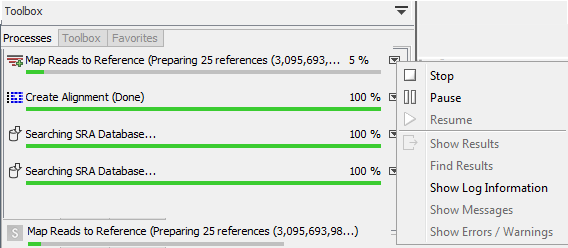
Figure 2.18: A database search and an alignment calculation are running. Clicking the small icon next to the process lists actions you can take for that process.
For completed processes, some of these options provide a convenient way to locate results in the Navigation Area:
- Show results Open the results generated by that process in the Viewing Area. (Relevant if results were saved, as described in Handling results.)
- Find results Highlight the results in the Navigation Area. (Relevant if results were saved, as described in Handling results.)
- Show Log Information Opens a log of the progress of the process. This is the same log that opens if the option Open Log option is selected when launching a task.
- Show Messages Show any messages that were produced during the processing of your data.
Stopped and paused processes are not automatically removed from the Processes tab during a Workbench session. They can, however, be removed by right clicking in the Processes tab and selecting the option "Remove Finished Processes" or by going to the option in the main menu system:
View | Remove Finished Processes (![]() ).
).
If you close the Workbench while jobs are still running on it, a dialog will ask for confirmation before closing. Workbench processes are stopped when the software is closed and these processes are not automatically restarted when you start the Workbench again. Closing the Workbench does not interrupt jobs sent to a CLC Server, as described below.
Processes submitted to a CLC Server
Processes submitted to a CLC Server are listed in the Processes tab when the Workbench is logged into the server. Such processes have a server icon (![]() ) to their left, rather than icons specific to the analysis being run. Processes that are queued or running on a CLC Server will reappear in the Workbench processes tab if you restart the Workbench (and log into the server). CLC Server processes already finished when you close the Workbench will not be shown again in the processes tab when you restart your Workbench.
) to their left, rather than icons specific to the analysis being run. Processes that are queued or running on a CLC Server will reappear in the Workbench processes tab if you restart the Workbench (and log into the server). CLC Server processes already finished when you close the Workbench will not be shown again in the processes tab when you restart your Workbench.
Like running Workbench processes, processes running on a CLC Server can be stopped, by selecting
clicking the small icon (![]() ) next to the process and selecting the option "Stop". However, unlike jobs running on a Workbench, they cannot be paused or resumed.
) next to the process and selecting the option "Stop". However, unlike jobs running on a Workbench, they cannot be paused or resumed.
Of note when running jobs on a CLC Server: If you choose the option "On my local disk or a place I have access to" when launching an import task, then the Workbench must maintain its connection to the CLC Server during the first part of the import process, data upload. If you try to close the Workbench during this phase, you will see a warning dialog. You can see what stage tasks are at in the Processes tab. Data upload from the Workbench to the server runs as a local, Workbench process. When the upload stage is complete, a new process for the import is started. This import process will have a server icon (![]() ) to the left of it. At this point, you can disconnect or close your Workbench without affecting the import.
) to the left of it. At this point, you can disconnect or close your Workbench without affecting the import.
