Moving a view to a different screen
Using multiple screens can be a great benefit when analyzing data with the Biomedical Genomics Workbench. You can move a view to another screen by dragging the tab of the view and dropping it outside the workbench window. Alternatively, you can right-click in the view area or on the tab itself and select View | Move to New Window from the context menu.
An example is shown in figure 2.10, where the main Workbench window shows a table of open reading frames, and the screen to the right is used to display the sequence and annotations.
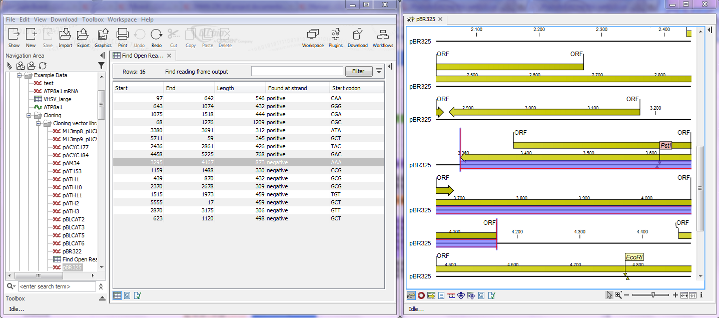
Figure 2.10: Showing the table on one screen while the sequence is displayed on another screen. Clicking the table of open reading frames causes the view on the other screen to follow the selection. Note that the screen resolution in this figure is kept low in order to include it in the manual; in a real scenario, the resolution will be much higher.
You can make more detached windows, by dropping tabs outside the open workbench windows, or you can drag more tabs to a detached window. To get a tab back to the main workbench window, just drag the detached tab back, and drop it next to the other tabs in the top of the view area. Note: You should not drag the detached window header, just the tab itself.
You can also split the view area in the detached windows as described in Arrange views in View Area.
