Element history
You can view the history of all elements in the
Navigation Area except files that are opened in other programs
(e.g. Word and pdf-files). The history starts when the element
appears for the first time in Biomedical Genomics Workbench. To view the history of
an element:
Select the element in the Navigation Area |
Show (![]() ) in the Toolbar |
History (
) in the Toolbar |
History (![]() )
)
or If the element is already open |
History (![]() ) at the bottom left part of the view
) at the bottom left part of the view
This opens a view that looks like the one in figure 7.1.
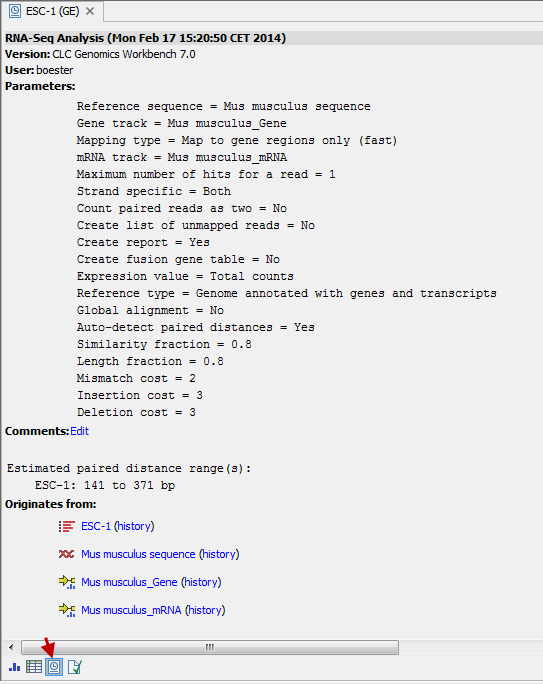
Figure 7.1: An element's history.
When an element's history is opened, the newest change is submitted in the top of the view. The following information is available:
- Title. The action that the user performed.
- Date and time. Date and time for the operation. The date and time are displayed according to your locale settings (see General Preferences).
- Version. The Workbench type and version that has been used.
- User. The user who performed the operation. If you import some data created by another person in a CLC Workbench, that person's name will be shown.
- Parameters. Details about the action performed. This could be the parameters that were chosen for an analysis.
- Comments. By clicking Edit you can enter your own comments regarding this entry in the history. These comments are saved.
- Originates from. This information is usually shown at the bottom of an element's history. Here, you can see which elements the current element originates from. If you have e.g. created an alignment of three sequences, the three sequences are shown here. Clicking the element selects it in the Navigation Area, and clicking the 'history' link opens the element's own history.
Subsections
