Start an analysis using data stored locally
To start an analysis from the Genomics Analysis Portal using input data stored locally or on a network drive:
- Click on the Start Analysis button at the top of the Analyses table.
- Browse the file location and select the data to be analyzed. You can select either individual fastq files or folders containing fastq files.
- In the next step, select the workflow to launch from the drop-down menu (figure 2.2).
- Specify a unique sample ID for each of the selected data items, or use the one suggested.
- Include a comment, if desired. Comments are visible in the Sample analysis details panel.
- Click on the Start button when you are ready to submit the workflow.
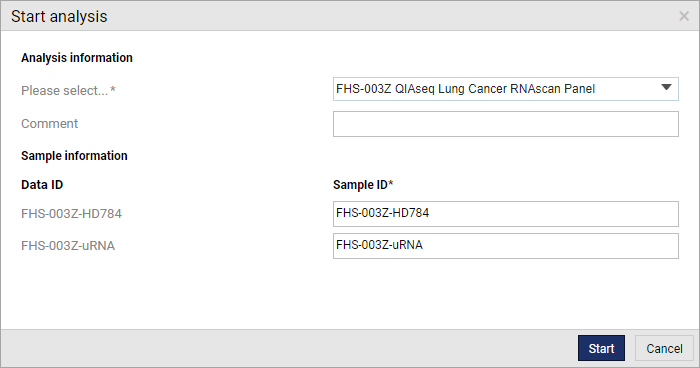
Figure 2: Select a workflow from the drop down list. Clicking the Start button submits the workflow to run using the specified data inputs.
