Genomics Analysis Portal interface
The Genomics Analysis Portal provides a graphical interface for launching workflows and viewing information about analyses run, including progress and the details about individual analyses (figure 2.1). In addition, if BaseSpace has been configured, data stored in the Illumina® BaseSpace environment can be accessed for analysis.
Note: The user interface is optimized for a minimum screen width of 1024 pixels.
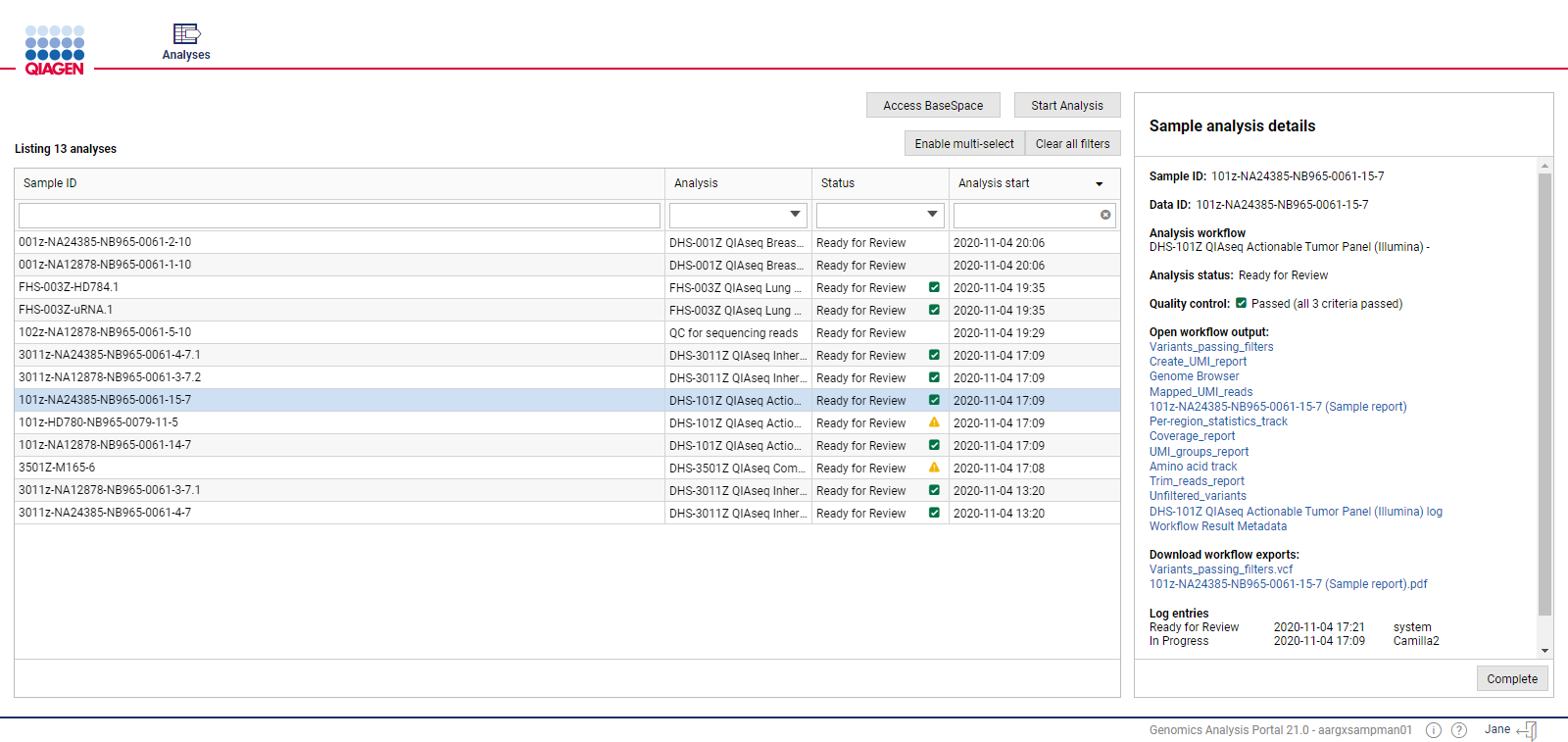
Figure 1: The Genomics Analysis Portal offers an overview of analyses that have been run, and the progress and details of individual analyses.
Key areas of the Genomics Analysis Portal interface are listed below, along with links to more detailed information.
- Analyses table Analyses run via the Genomics Analysis Portal are listed in the Analyses table (Analyses Table).
- Sample analysis details panel Analysis details, links, and actions for the selected analysis are presented in this panel (Sample analysis details panel).
- Start Analysis Use this button to start an analysis using input data stored locally or on a network drive (Start Analysis).
- Access BaseSpace Use this button if the BaseSpace connection has been configured, and you wish to use data located in the Illumina® BaseSpace environment as input to an analysis. (Access BaseSpace).
- Help, Info and Logout Icons at the bottom of the interface can be clicked upon to:
- Access the manual (
 )
)
- Access copyright information (
 )
)
- Logout of the Genomics Analysis Portal (
 )
)
- Access the manual (
Subsections
- Start an analysis using data stored locally
- Start an analysis using data stored in BaseSpace
- Analyses table
- Sample analysis details panel
