Searching CLC Server data locations
The search field under the CLC Server locations on the left of the web interface can be used to search in available CLC data locations. Enter terms within element or folder names, or a CLC URL. Searches are not case sensitive. Elements found are listed under the search field.
Click on an element in the results list and the location of that file in the main file listing will be shown. If the Info tab is open, the first mouse-click on the search result causes information about that element to be displayed, and a second click reveals its location (figure 16.3).
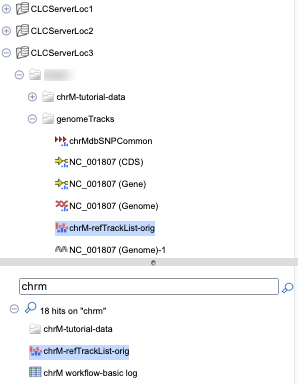
Figure 16.3: A search was run for the term chrm, and 18 results were returned (only some are shown in this image). Clicking on one of the results in the list at the bottom revealed its location in the browser area at the top.
Searching with terms in names relies on search indexes. The relevant index is updated each time you create a new element or update an existing element. If an index gets out of date, searches may not return all the relevant results.
Note: The search system was substantially updated in version 23.0. The changes require new search indexes to be built after upgrading the CLC Server to 23.0 and above from an earlier version. If searches are not working or data associations with CLC Metadata tables are not recognized please contact your server administrator. See also the notes about this in Rebuilding the index.
Subsections
