Controlling access to the server, server tasks and external data
Access to the various aspects of the CLC Server can be controlled using settings under:
Configuration (![]() ) | Global Permissions (
) | Global Permissions (![]() )
)
See figure 5.4.
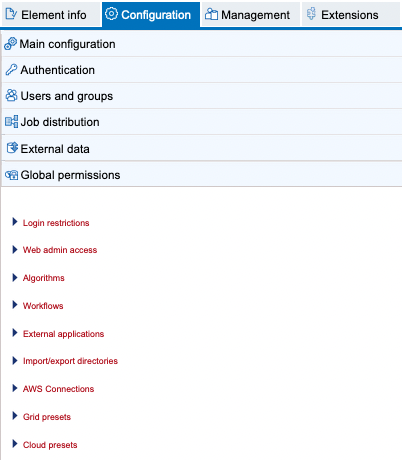
Figure 5.4: Access can be controlled for many aspects of the CLC Server, including restricting access to certain tools and granting administrative access for certain types of actions.
Group-level access can be configured for the following:
- Login restrictions Restrict who can log into the CLC Server.
- Web admin access Give admin-level access to defined areas in the web administrative interface. This is described further below.
- Algorithms Restrict access to specific tools to specified groups (figure 5.6). Enter a term in the search field to list tools with names containing that term.
- Workflows Restrict access to workflows installed on the CLC Server. To grant administrative access to such workflows, set the permissions under the "Web admin access" section.
- External applications Restrict access to External Applications that have been configured and made available on the CLC Server. To grant administrative access to configure and install external applications, set the permissions under the "Web admin access" section.
- Import/export directories Restrict access to file system areas not part of the CLC data setup that the CLC Server is able to access. These are described in Import/export directories.
- AWS Connections Restrict access to AWS Connections configured under the External Data tab.
- Grid presets For grid node setups only: Restrict access to grid presets, which are used for sending jobs to a particular queue with particular parameters. Note that grid presets are identified by name. If you change the name of a preset under the Job Distribution settings section, then this, in effect, creates a new preset. In this situation, if you had access permissions previously set, you would need to reconfigure those settings for this, now new, preset.
- GCE presets This section is only relevant when the Cloud Server Plugin has been installed and configured for access to a CLC Genomics Cloud Engine. When that has been done, settings here can be used to restrict access for each preset to specific groups of users.
To edit permissions, click on the relevant heading and then click on the relevant Edit Permissions button in the expanded list (figure 5.6). In the edit dialog, if the option Only authorized users from selected groups, is selected, a list of groups is shown, allowing access to be granted or removed, as relevant.
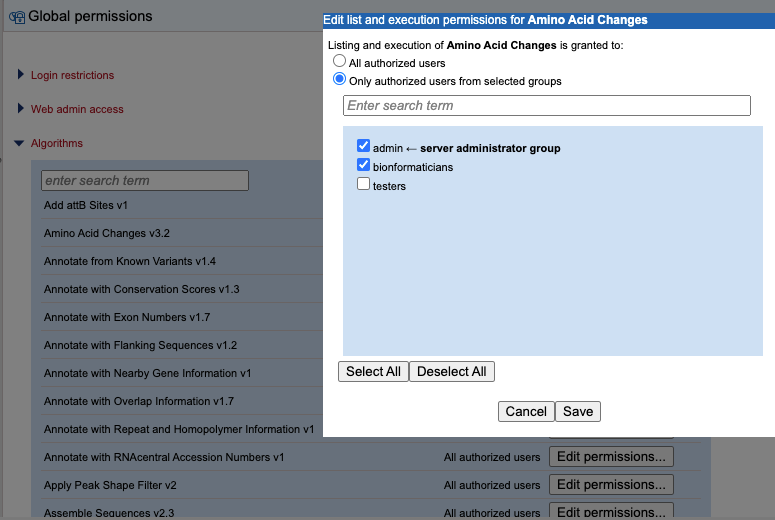
Figure 5.5: Setting group-level permissions for tools is done under the Algorithms section. By default, all authorized users have access to all tools. Here, access has been limited to members of the admin and bioinformaticians groups.
Web admin access
By default, only members of the admin group can access administrative areas of the web interface. Settings under the "Web admin access" heading allow access to be extended to members of other groups to the following areas:
- Audit log See and work with the audit log, available from under the Management tab . See Audit log.
- External applications Configure and administer external applications. See External applications.
- Queue See a list of the processes running on, or queued to be run on, the CLC Server. See Queue.
- Workflows Install and administer workflows on the CLC Server. See Workflows.
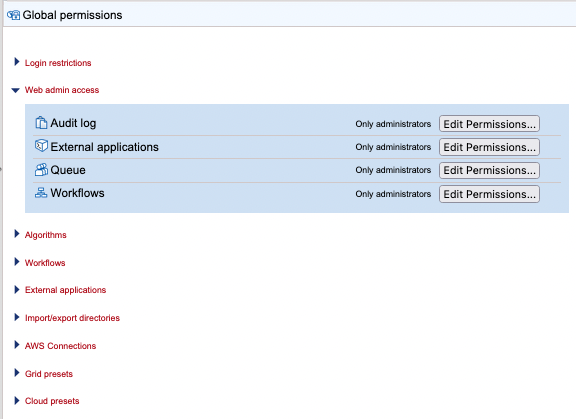
Figure 5.6: Access can be granted to members of non-admin groups to the Audit log, External applications, Queue, and Workflows tabs in the web administriative interface.
