AWS Connections
Access to AWS accounts is configured under:
Configuration | External data | AWS Connections
Click on the Add AWS Connection button. The following information should be entered in the configuration dialog :
- Connection name: A short name of your choice, identifying the AWS account. This name will be shown as the name of the data location when importing data to or exporting data from Amazon S3.
- AWS access key ID: The access key ID for programmatic access for your AWS IAM user.
- AWS access secret key: The secret access key for programmatic access for your AWS IAM user.
- AWS Region: An AWS region. Select from the drop-down list.
- AWS Partition: The AWS partition for your account.
AWS connections are used when:
- Accessing AWS S3 locations, to import data from or export data to.
- Submitting analyses to a CLC Genomics Cloud setup, if available on that AWS account.
AWS connections are listed, along with information about their status. These can be edited or deleted. The status is indicated using colors. Green indicates the connection is valid and is ready for use.
Connections to a CLC Genomics Cloud, indicated in the CGC column, require the Cloud Server Plugin to be installed, and access to a CLC Genomics Cloud. Further details are in CLC Genomics Cloud Access.
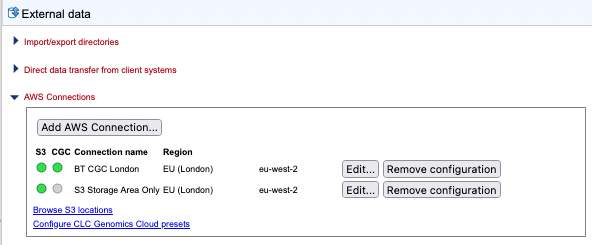
Figure 7.5: Configure AWS Connections. A green dot in the S3 column indicates a valid connection for accessing S3 locations. A green dot in the CGC column indicates a valid connection to a CLC Genomics Cloud, meaning analyses can be submitted to run on AWS via this CLC Server.
Access to AWS connections can be limited to specified groups using options available under the Global permissions tab in the CLC Server web administrative interface (Controlling access to the server, server tasks and external data).
Clicking on the Browse S3 locations link opens the relevant tab under Element info, described in Browse AWS S3 locations.
